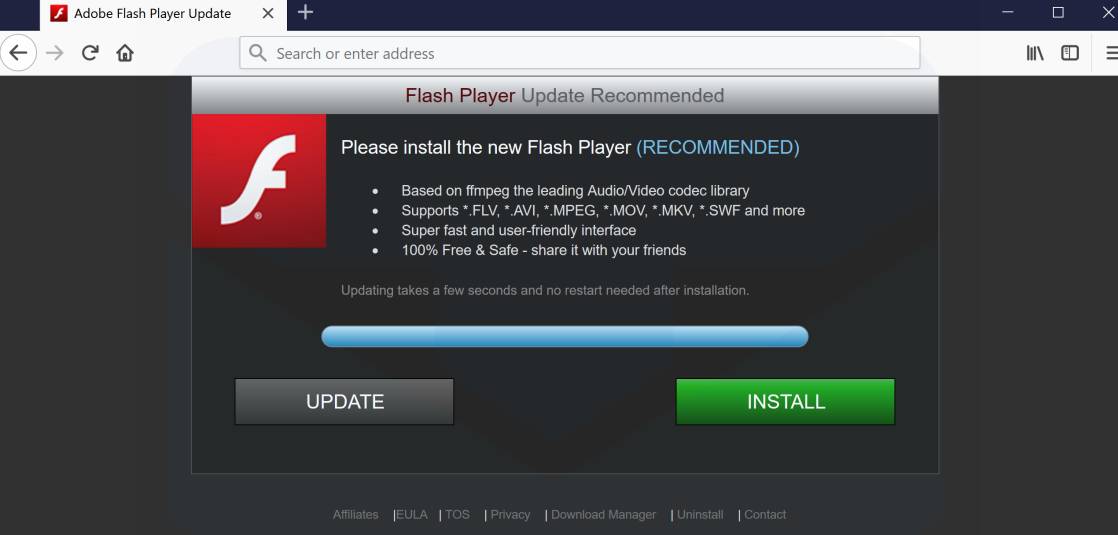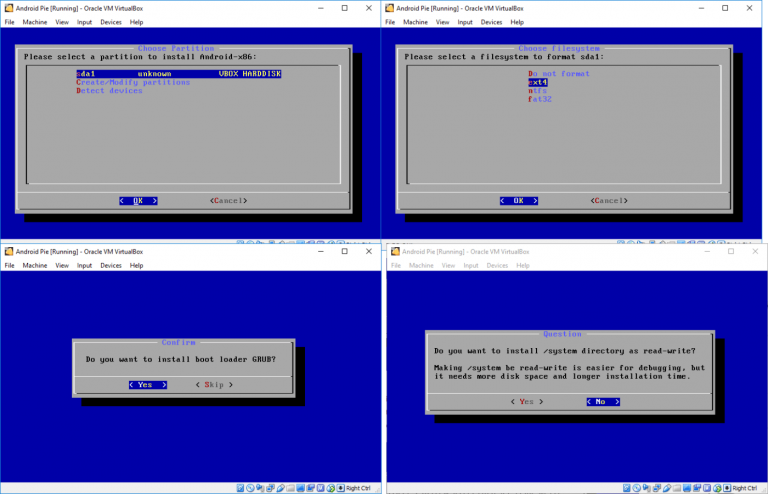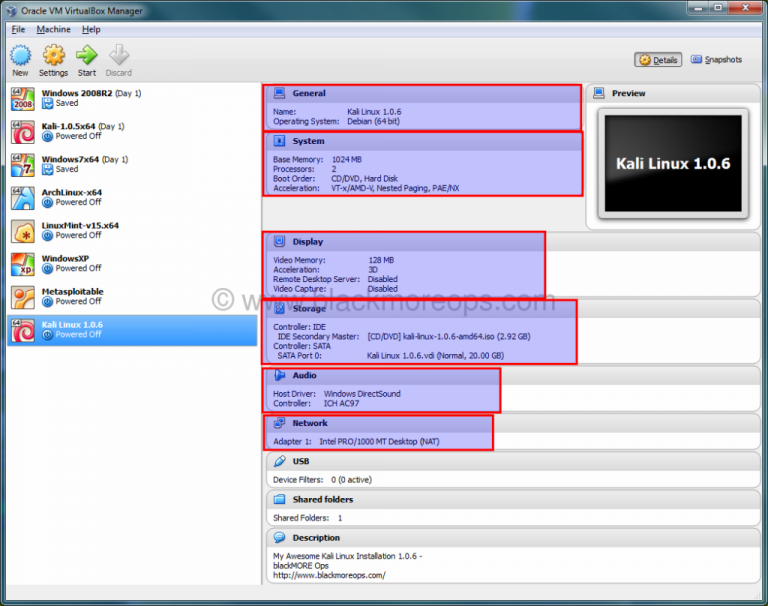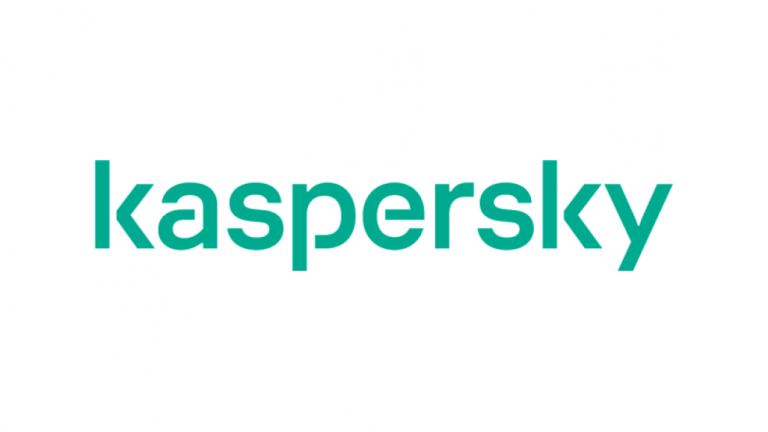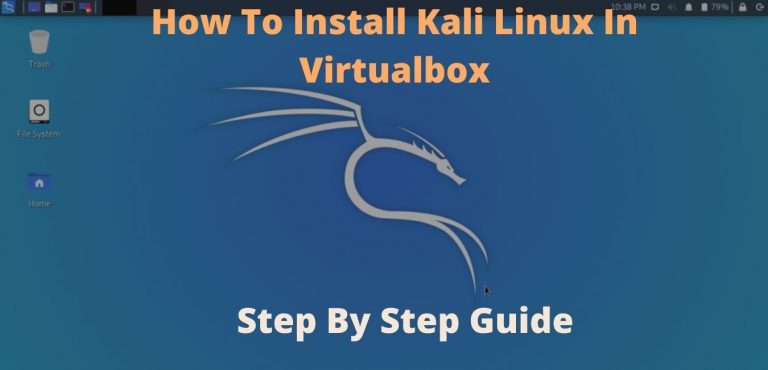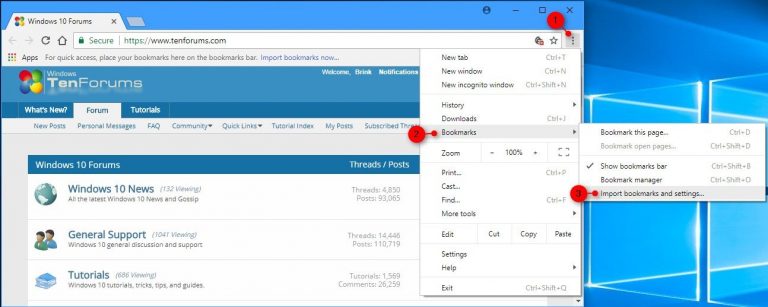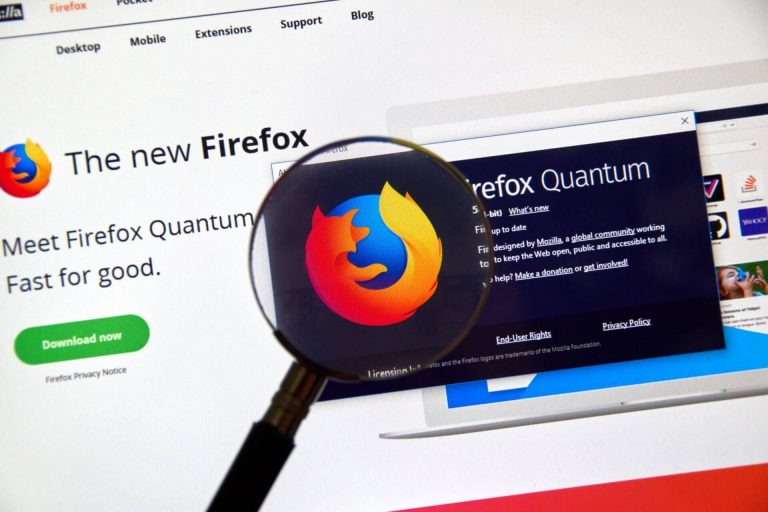How to update Adobe Flash Player
Software is known to be unstable. His support will end in December 2020. The developer (Adobe) recommends switching to other formats. Using an old version of the player poses a threat to your computer. Update required.
For Chrome and Yandex Browser
The component is built-in in Yandex Browser and Google Chrome. The main program needs to be updated regularly. The player is updated with it.
What to do when the player is not working in the browser
Opera and Firefox
Action required:
- In the search bar (magnifying glass on the taskbar) enter: “Control Panel”
- Open the found application with this name
- Press Enter
In the search bar at the top right of the panel window, type: “Flash Player”. Enter the found panel item. Remember that for the player control manager to appear there, Flash Player must be installed on the PC.
Flash Player Installation Instructions
Go to the Update tab. Leave the default automatic check and update installation. The preferred approach. The software does not distract the user with notifications and keeps itself up to date. For manual check – click the “Check now” button on the “Update” tab. When the installed version does not correspond to the recommended one, the component should be updated.
“Change update settings” button to select an update option.
In addition to automatic installation, the following options are available:
- Notify user before installation
- Do not check for updates
The second option is not recommended.
If the player does not update, restart your PC. In most cases, this simple action will restore the functionality of the software component.
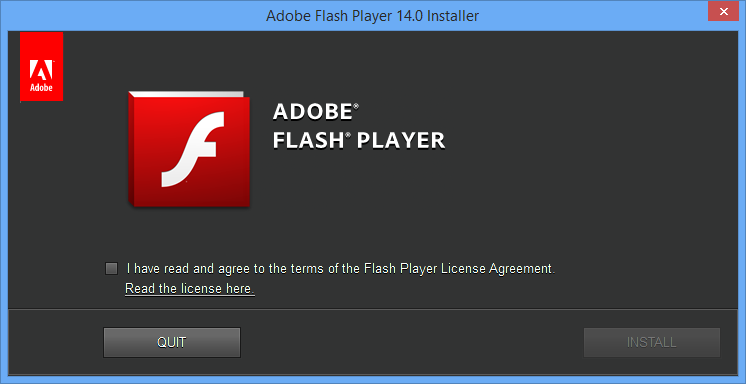
Browser
The player may not update when the web browser using the plugin is out of date. Check if updates are available for it. The easiest way: open the official website of the software tool. The latest software version is offered for download. Download a browser for the OS installed on your computer and install it. If you do not delete the old version, settings and bookmarks will be preserved.
Player
The way out of the situation in some cases is to reinstall the player. It needs to be removed completely, along with associated registry entries, directories and files. Removal by means of the system does not allow achieving such an effect. Use software designed to remove software from your computer only if the standard removal method did not work.
Actions after removing the faulty component:
- Restart your PC or desktop
- Download the player installer from the official Adobe site
- Save the file
- Install the program, follow the instructions of the installation wizard in the process
Antivirus
Flash Player is vulnerable software. Antiviruses can perceive player processes as a threat to your computer.
Stop updating the player and disable your antivirus. Please update your Flash Player and re-enable your antivirus software.
What format of multimedia web content will become the mainstream after the end of support for the Flash Player?