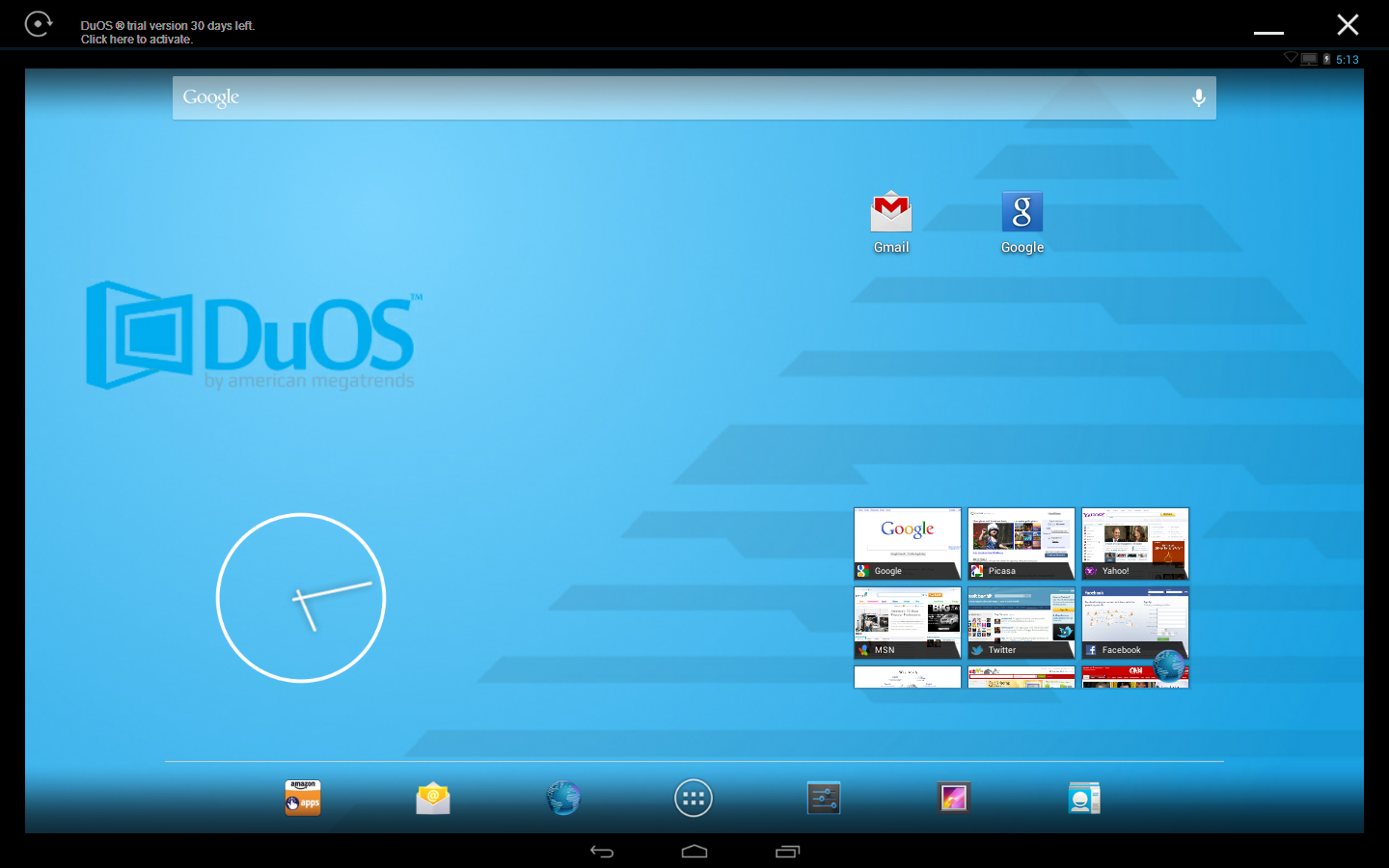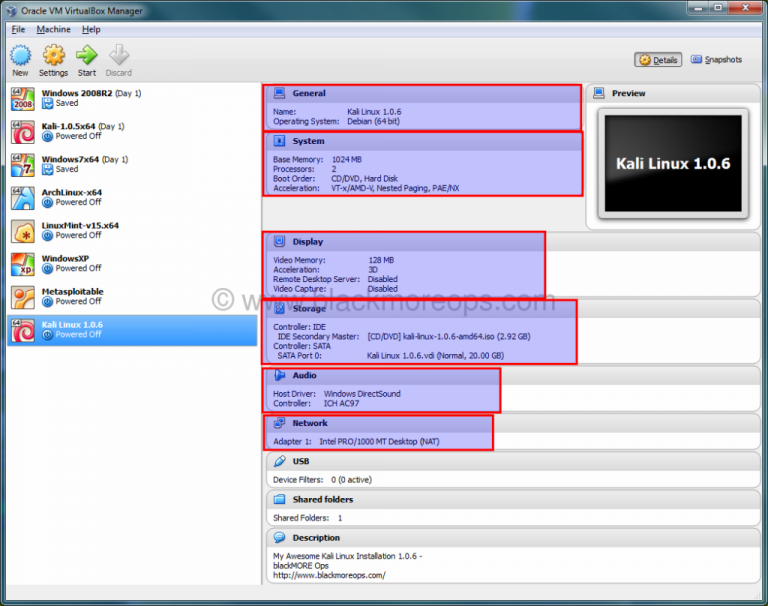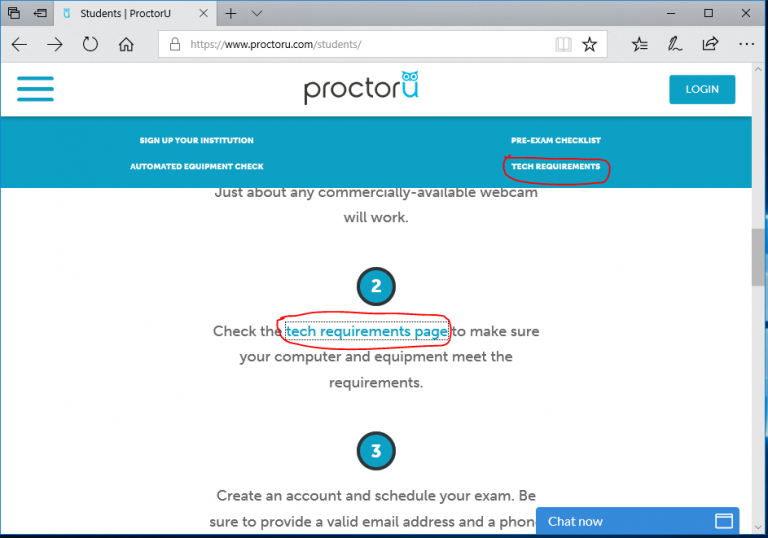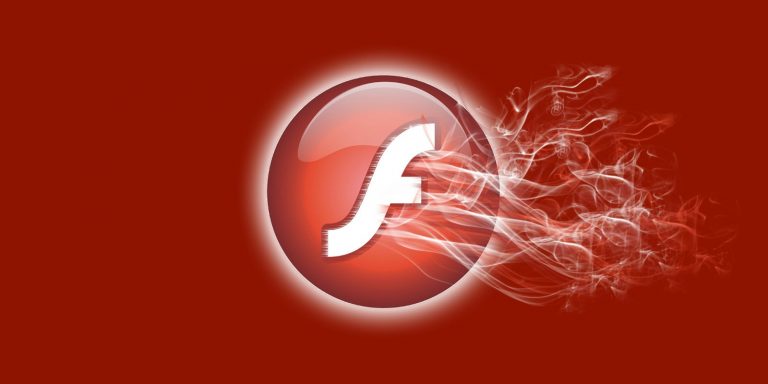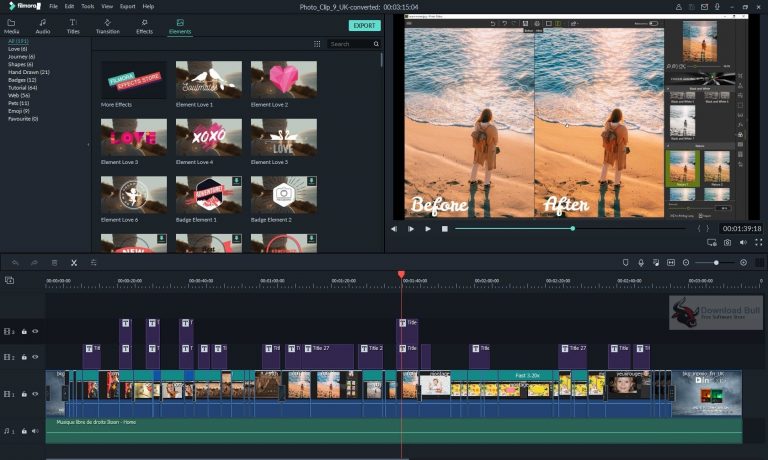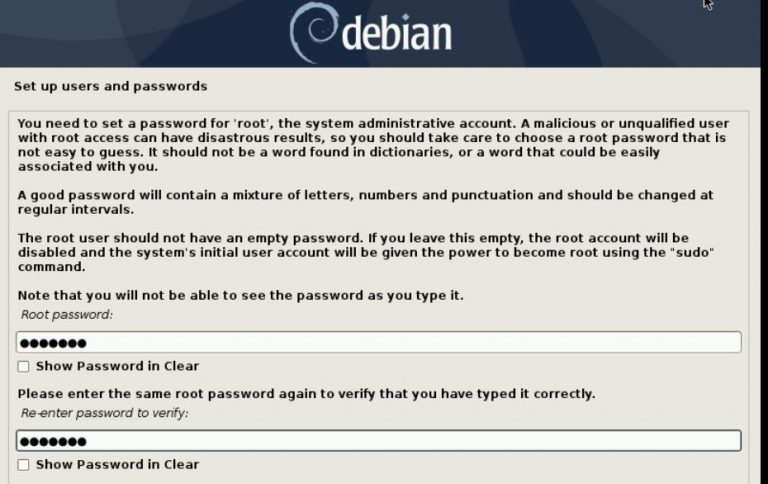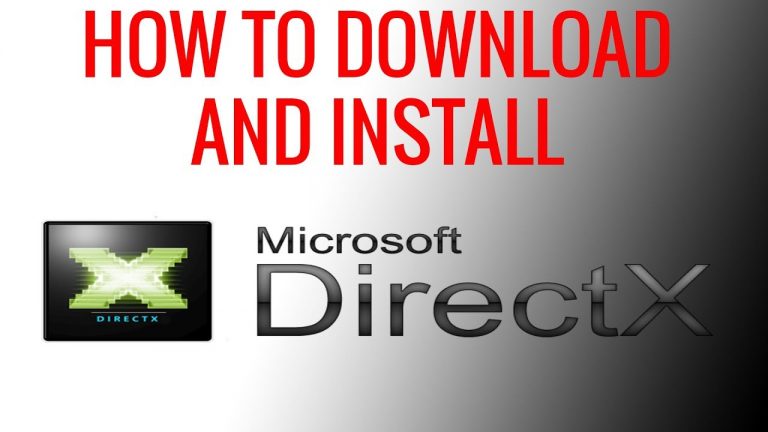20 Android emulators for Windows PCs, macOS and Linux
There are more programs and games for Android than for a computer. Many of them are free, simple and easy for children to learn. Users are used to them and would prefer to run not only on a phone, but also on a PC running Windows operating systems:
Virtualization support must be activated in UEFI or BIOS:
This option is usually enabled initially. If the emulator does not work, you need to enter the BIOS and see if this function is active. Enable if necessary.
Emulation of a mobile platform on a PC is needed mainly in order to run your favorite games on a large monitor. Programs are launched using third-party tools – emulators. Developers need other tools and they are covered as well. I also wrote about an alternative to emulators and How To Take A Screenshot On ASUS Laptop (Easiest Way).
1. BlueStacks
Better than similar software tools in games. You need to enter your Google account information. Alternatively, create a new one. Needed in order to use the app store. After entering the login and password, the main screen of the software will open, from which the user can download games and open the software.
The parameters change the amount of allocated RAM, the number of CPU cores. Other settings are also provided. Rating: “excellent”. The choice of a user who needs to work with Android programs on a computer, and not deal with the numerous subtleties of software customization.
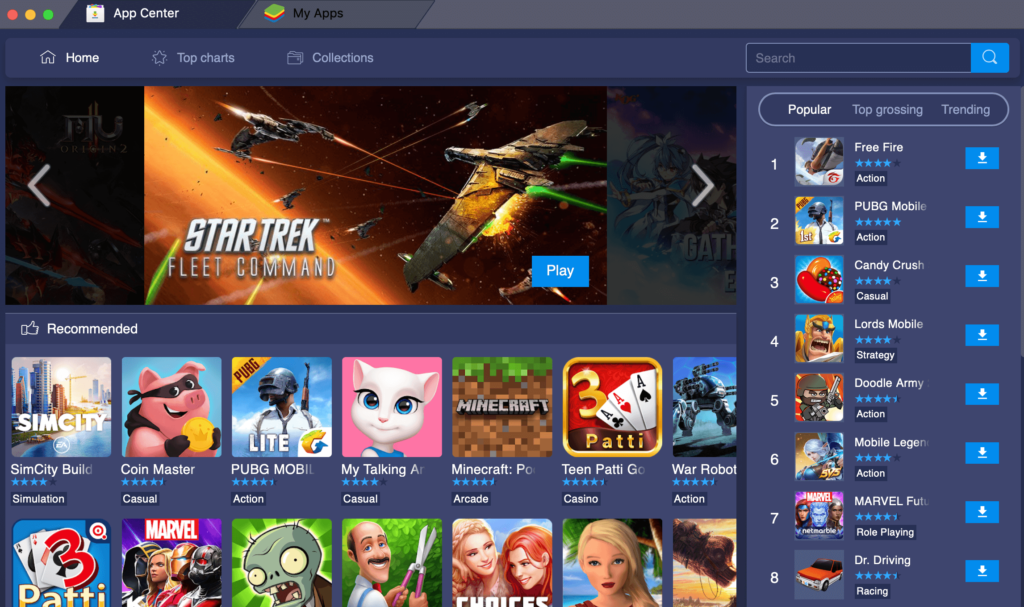
2. Remix OS Player
The software tool is based on Remix OS. The Remix operating system is a modification of the x86 version of Android. Originally designed to run on a PC. It won’t work on AMD chips. Support for Intel-only hardware has been implemented.
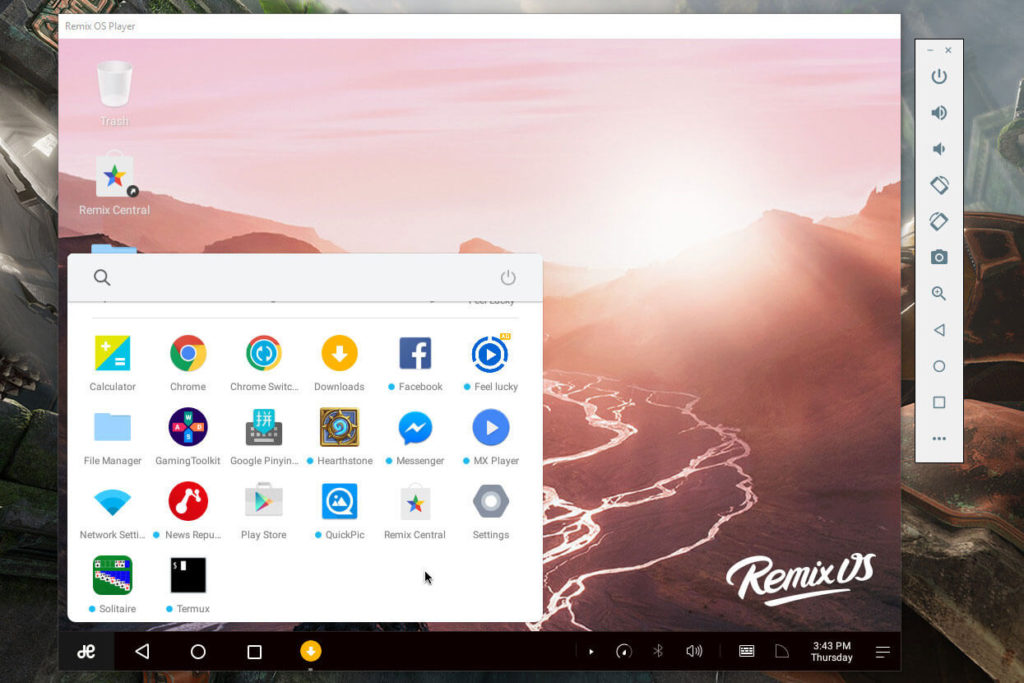
3. Nox App Player
Supported Windows OS versions:
The program is called the best Android emulator for Windows. By default, the screen resolution is low and the performance is low. Thus, the tool will be able to work on weak machines. Owners of powerful PCs can easily change the initial parameters in the program settings.
Supported by the Google Play application store, which allows the user to install games and software in the same way as on the phone. Computer sound and camera function without additional settings. Supported keyboards: physical and virtual.
On the right are the icons by means of which the user can:
- Enable installation of software from APK files located on HDD or SSD
- Drag and drop the file into the software tool window. This option may not work correctly
- Take a screenshot (screenshot)
- Launch multiple windows of the program. It is difficult to imagine a situation in which this would be necessary
The program will help the user:
- Play games on your computer and use software that was originally created for your phone
- Use Instagram
If you can’t install or run the software tool, the solution is to rename the username and user’s directory from Cyrillic to Latin.
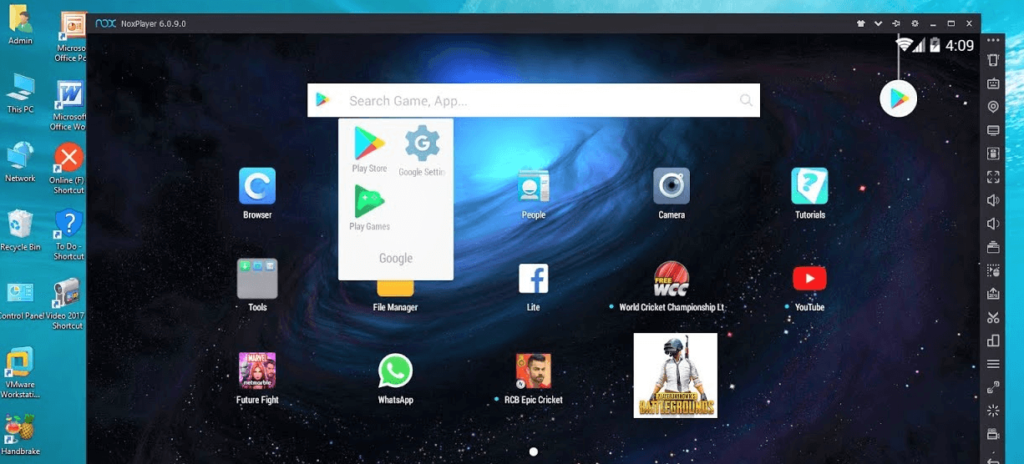
4. Leapdroid
The advantages of the tool include:
- High performance
- Russian language support
- Working without hardware virtualization
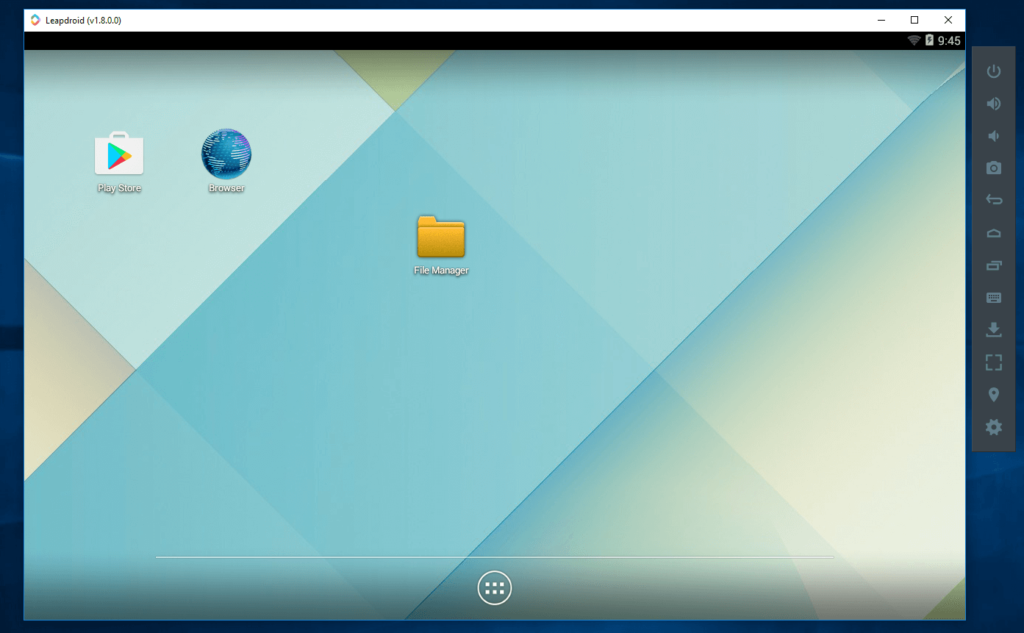
5. MEmu
The interface is deeply Russified, which is rare in this category of software. Russification applies not only to the settings of the operating system, but also to the shell parameters.
I will highlight as advantages:
- Works fast
- Supports games from Google Play (including those installed from APK files)
- Sharing directories on a hard drive or SSD
- Physical keys on your computer keyboard are mapped to display fragments
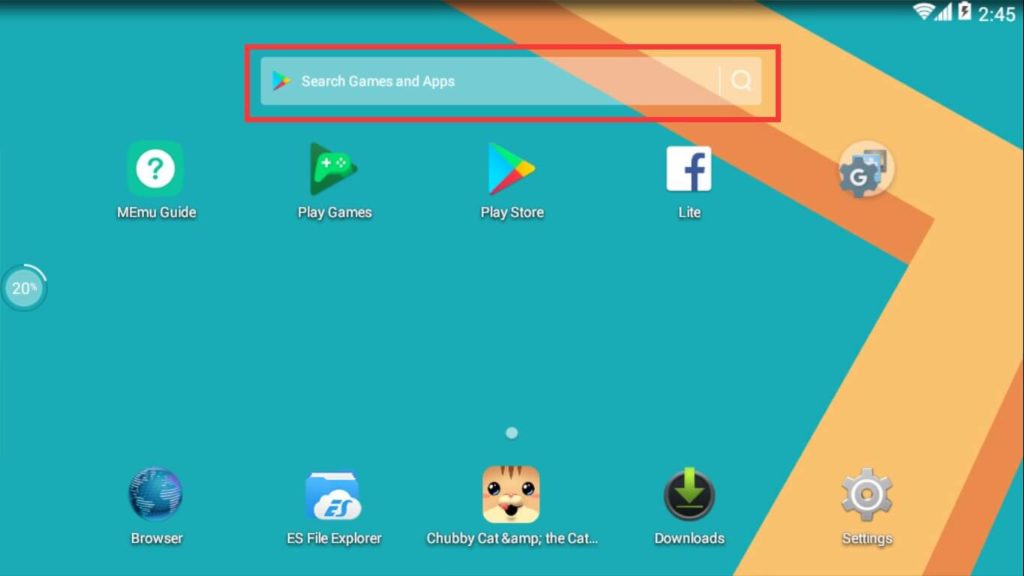
6. XePlayer
Suitable for owners of old and weak cars. The developer notes support for Windows from XP to the tenth version. That is, all Microsoft systems that can be installed on a computer in 2020. I don’t consider rare exceptions when earlier operating systems (3.1, 95, 98, NT, Me, 2000) are used.
Russification of the interface of the software tool is implemented excellently. The user will be able to enter Cyrillic characters from the keyboard after installing the program.
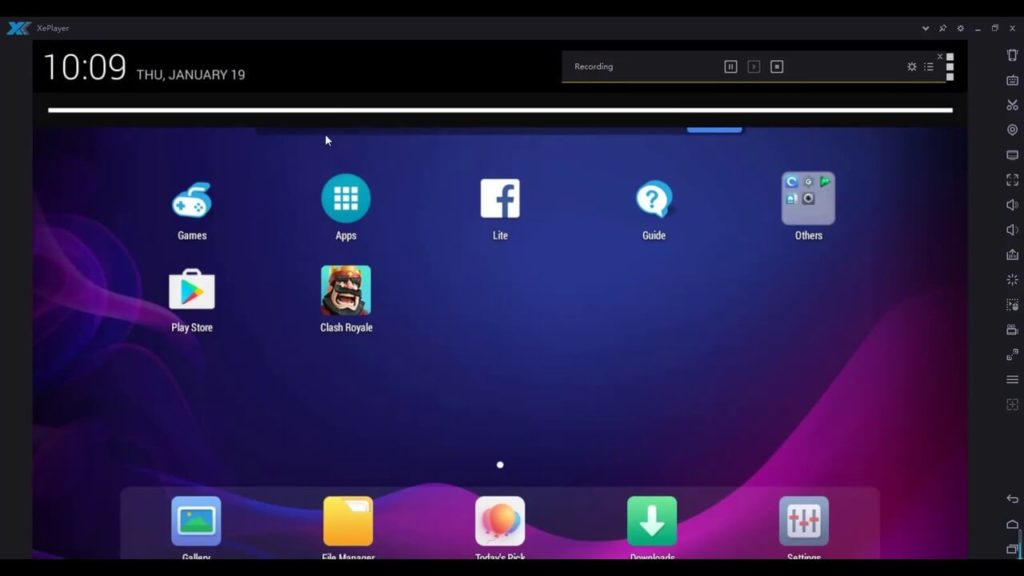
7. Koplayer
The tool allows you to run games and software developed for Android on low-performance and outdated Windows PCs. The amount of RAM allocated for mobile software is determined by the user. The keyboard can be configured separately for each of the games. Keys can be mapped to:
- Touchscreen gestures
- Accelerometer Tasks
- Tapes on certain parts of the display
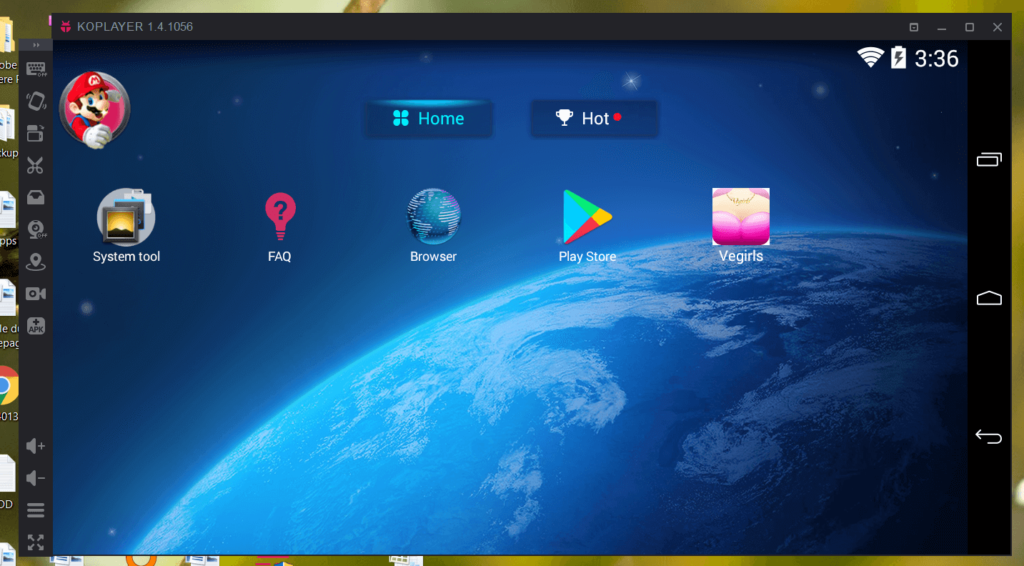
8. Tencent Gaming Buddy
Required to play PUBG Mobile on PC. Installation of other games is possible, although initially the tool is intended only for one. The advantage is high performance in this game.
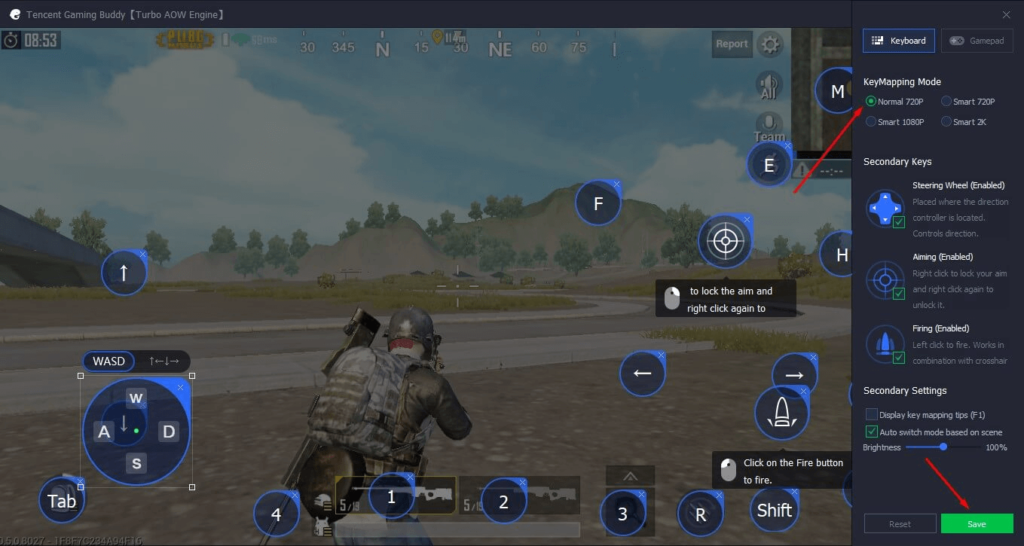
9. AMIDuOS
Developed by American Megatrends. The application is paid. The user has thirty days to test the software.
The project is currently closed.
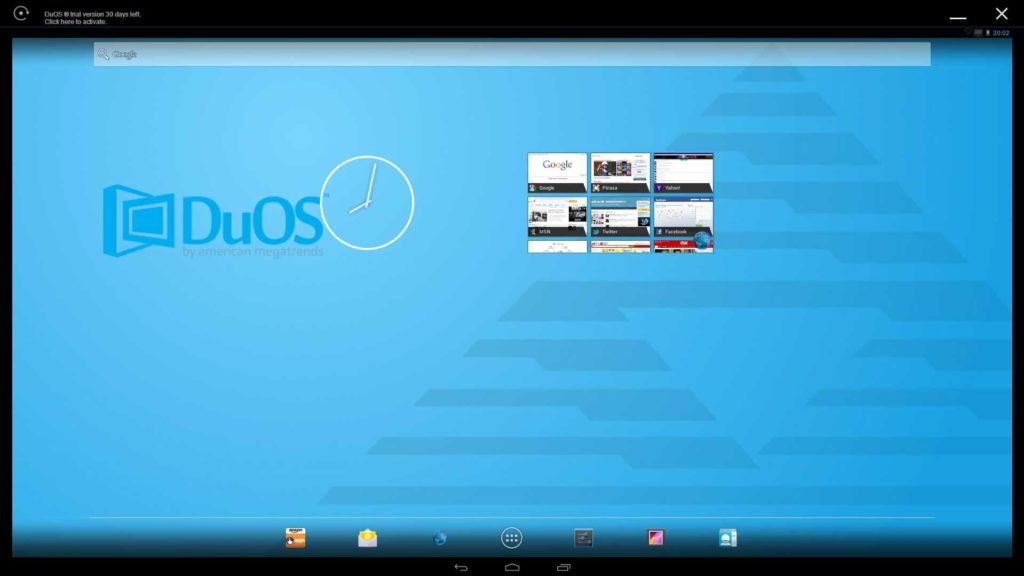
10. Droid4X
High-quality and fast mobile OS emulator for Windows PCs. Pleases with a thoughtful interface design. There is a binding of the coordinates of the screen points to the physical keys of the computer keyboard. Supported software installation:
- From Google Play
- Using downloaded APK files
The shell interface is English. The operating system running in it supports the Russian language.
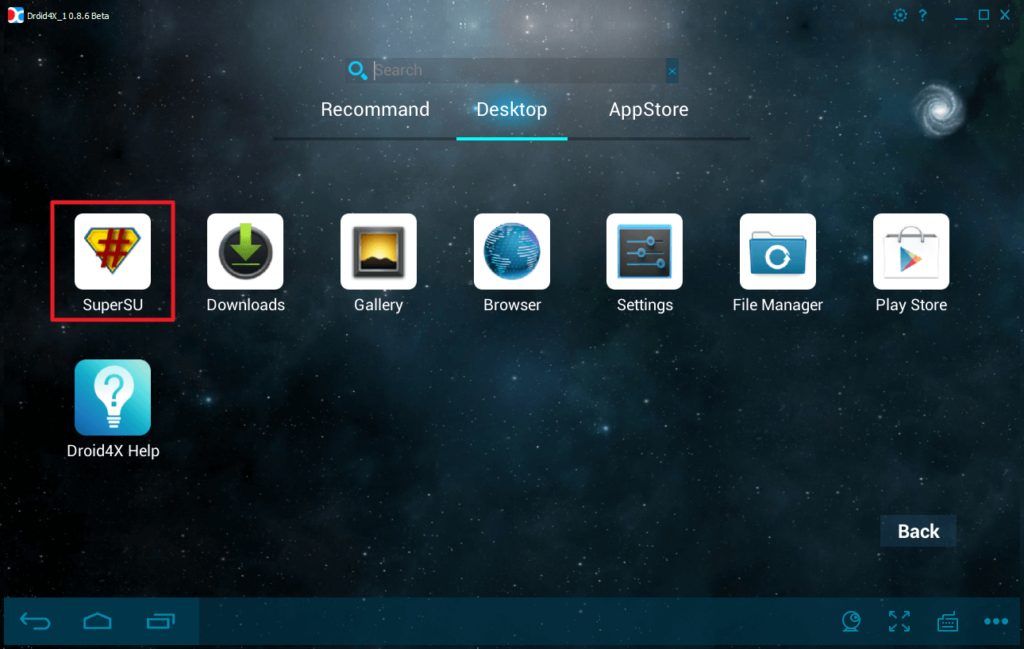
11. Windroy (Windows Android)
Chinese development. Significantly different from similar tools. It does not emulate, but brings Android and Dalvik to a computer operating system. Allows you to directly access the PC hardware and the Windroy kernel. Works faster than usual emulators.
Must be installed in the root directory of the disk.
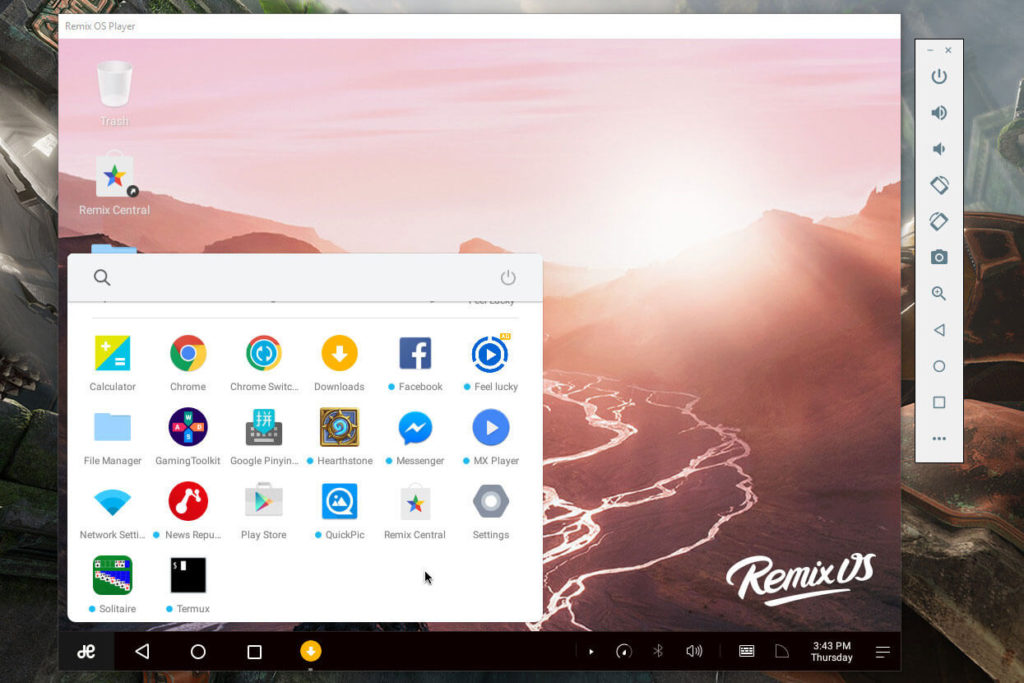
12. YouWave for Android
An easy-to-learn tool for novice users to launch mobile software on a computer. Differs in good compatibility and speed of work. It is noted on the web that some users of all emulators managed to run only it.
Programmers
In addition to software designed for ordinary users who want to play their favorite mobile games on a big screen in their spare time, there are tools for programmers that support:
- Debug
- ADB
- Interacting with Android Studio
Note that if the task is to run the software on your computer as quickly as possible, stop at one of the solutions suggested above. Professional emulators may not run some programs. Numerous settings intended for programmers will only get in the way of the average user. The effectiveness of such software tools is lower, because they focus on what the developer needs, not the user.
Knowing about them is necessary for two reasons. In order not to download it instead of the necessary one and in the end not to waste precious time trying to figure out the intricacies of the menu. The second situation, when professional tools are useful, is that a novice developer is looking for a suitable solution.
13. Android Studio Emulator
The developer.android.com resource offers to download Android Studio, as well as the Android developer toolkit (Android SDK). Including tools for debugging programs on virtual machines.
14. Genymotion
Easy to install, even if the user’s level of computer training is not high. Allows you to play on a PC the work of a number of real devices running the most popular mobile OS.
Graphics acceleration is performed at the hardware level. As a result, the tool provides a high speed of work. Designed for programmers. Features include:
- Simulate calls, messages and battery discharge
- Interacting with Eclipse and Android Studio
Regular users may not like it, since many games do not play on it.
15. Visual Studio Emulator for Android
Developed by Microsoft. Primary focus: Cross-platform development in Xamarin. It also works with Android Studio. Available options:
- Testing gyroscope, compass and battery charge
- Multiple Device Profiles
- Flexible configuration of parameters
Hyper-V will not function without components. This means that it will only work on the tenth version of Windows and the eighth (version not less than Pro).
The above limitation can be useful in cases where a developer uses Hyper-V virtual machines.
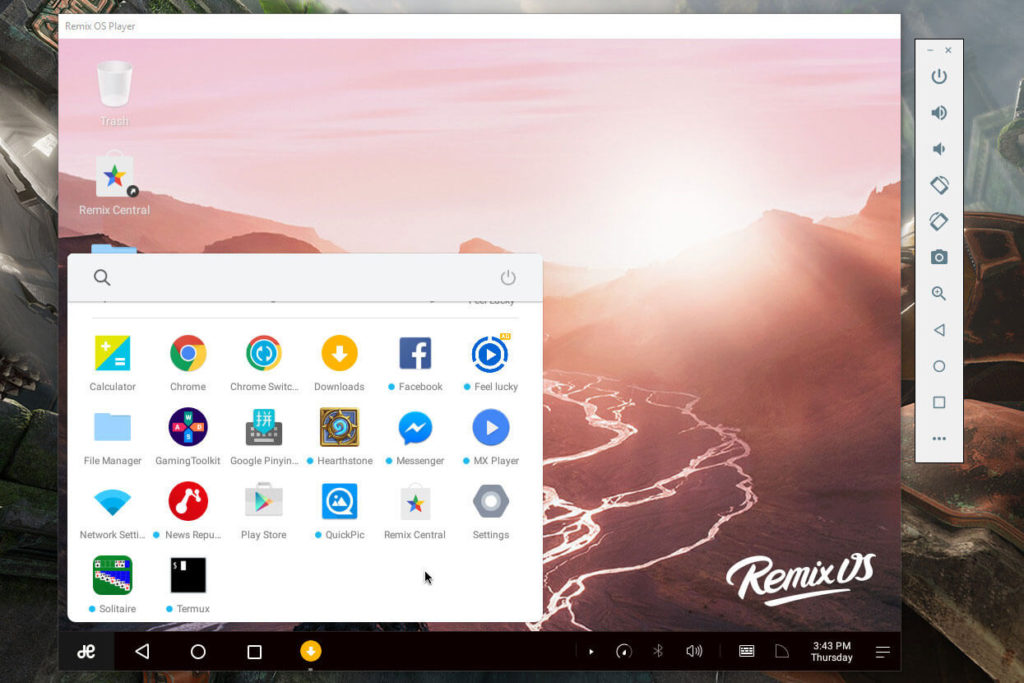
Remember that Microsoft itself recommends using an emulator from Google. Reason: It has hardware acceleration.
Linux and macOS
16. Anbox
The tool is designed specifically to run Linux programs and games written for the most popular mobile operating system. The tool places the Android in a container. With low-level access to PC hardware resources, performance is high. The main system services of the mobile platform are integrated directly into the computer operating system. The software will work like a native one intended for Linux.
There is a choice of Android version. Open source product. Designed for users who are fond of computers. The container structure makes Anbox safe compared to other Android emulators for Linux.
17. Shashlik
Does not require a virtual machine to be installed. A stripped-down Android base is used – only the main components. Differs in high productivity. It is even used to run resource-intensive programs. Features:
- Integrates core mobile OS packages into an active Linux session
- Uses the Linux OS OpenGL framework to render graphics (contributes to stable operation when launching new games)
- Recommended to run in KDE Plasma, but may work in others
- Unable to launch apps that use Google Play Services
18. ARChon
Launches software in the Chrome browser for operating systems:
Steps to follow:
- Install ARChon Runtime in your browser
- Type in the address bar: “chrome: // apps”
- Press Enter
- Customize the settings to suit your needs
The fastest way to run a range of mobile applications on Linux. Will work on older computers.
19. Bliss
Powerful open source operating system. Based on Android. It will run on any (with rare exceptions) computer with Windows or Linux.
Uses hardware resources efficiently. Suitable for running hardware-demanding games. MBR and UEFI are supported. Wide range of customization options for the user interface.
20. Universal way: Installing Android on PC
Android-x86 allows the mobile operating system to run on laptops and desktops with AMD and Intel chips. You need to install a virtualization tool (VirtualBox) and create a virtual machine in which the operating system will be installed.
Highlights:
- Adapts to PC display
- Comes with built-in Wi-Fi support
- The interface corresponds to the full Android OS
- Does not depend on the main operating system of the computer
A rational alternative to using emulators is to install a mobile OS in a virtual machine, which I reviewed in a detailed step-by-step instruction. The approach is more convenient than using emulators. On a computer – a full-fledged mobile operating system.
What mobile programs are missing on your computer?
If you find an error, please select a piece of text and press Ctrl + Enter.