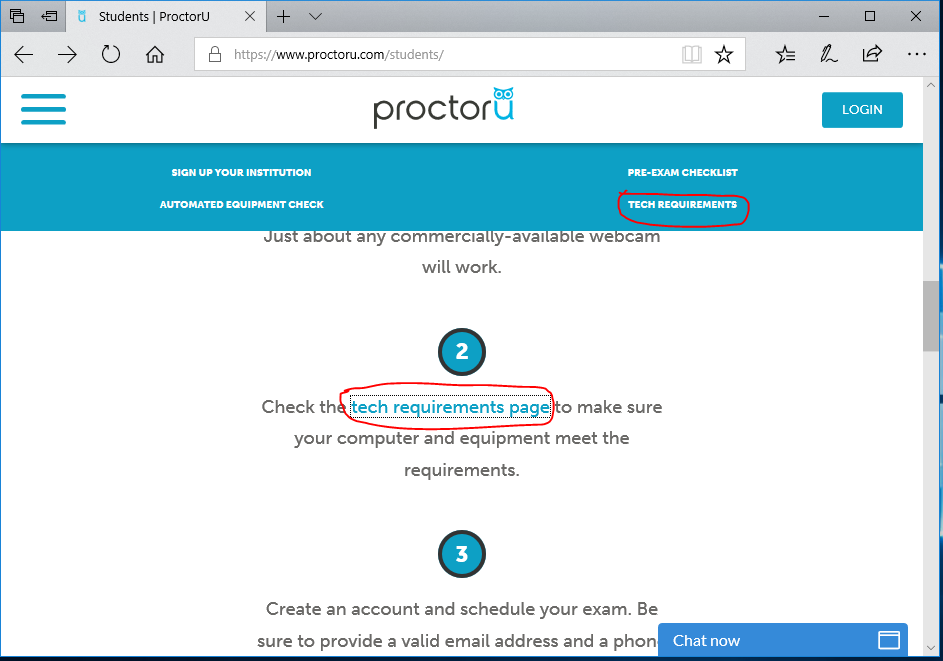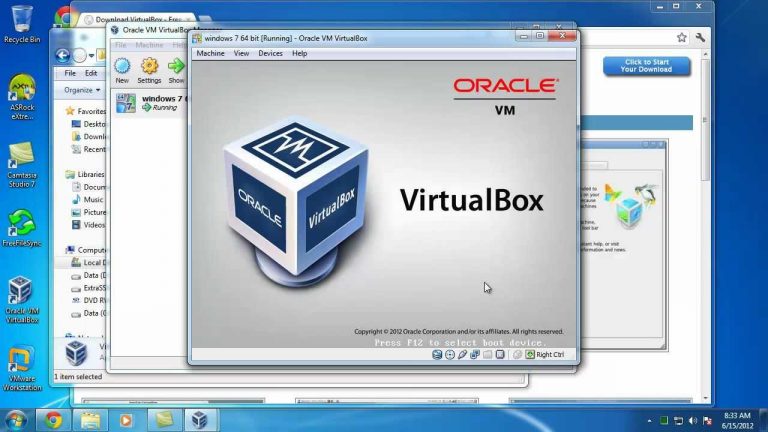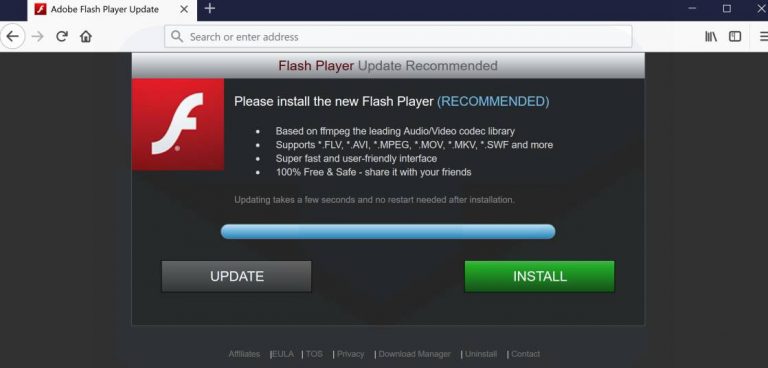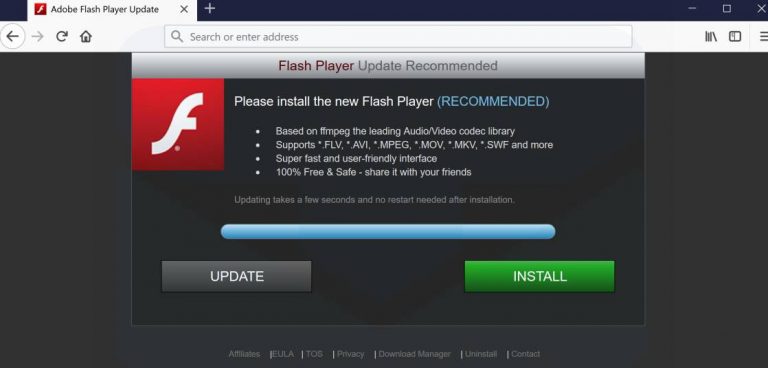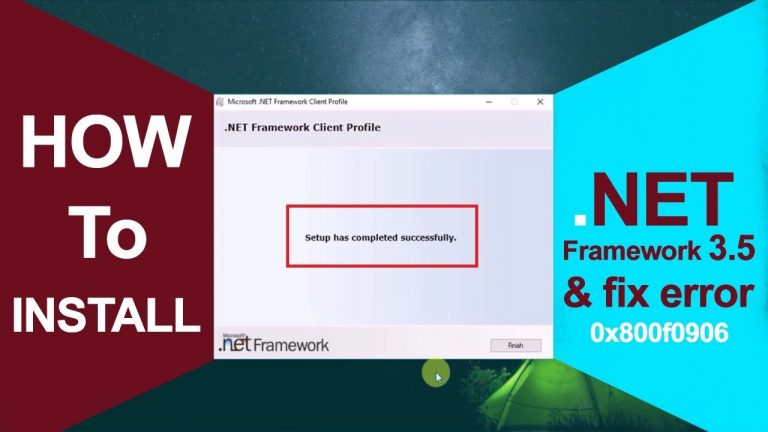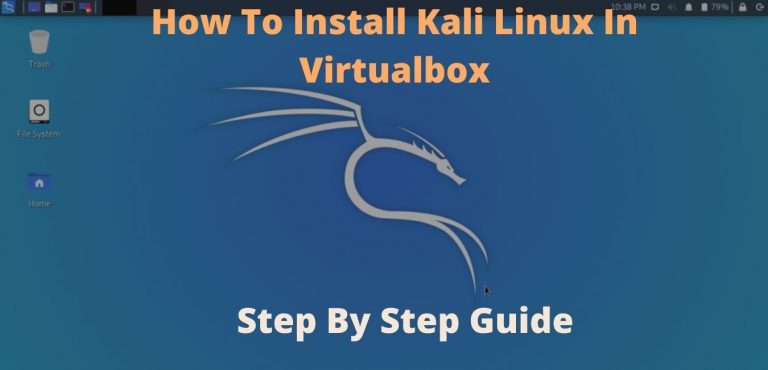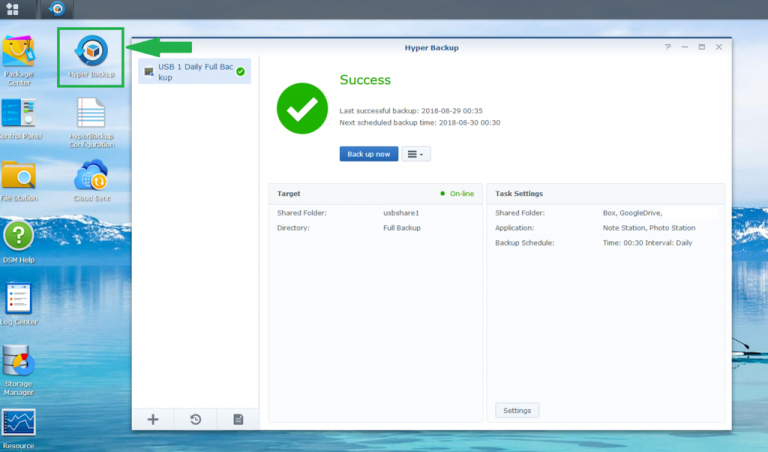Adobe Flash Player does not work in the browser
Flash Player (developed by Adobe) is used to display Flash content of web pages.
The pages are no longer displayed:
- Online Games
- Video content
- Banners
What to do in this case. I will consider the reasons why the software component does not work in the browser and methods of restoring the player’s functionality.
Old Web Browser
Most often, the plugin does not work, because the version of the browser installed in the OS is outdated. Required user actions to restore the player’s performance:
- Check if a new browser version is available
- Download the installer from the developer’s site
- Install the application
The player is out of date
Go to the player page. Compare the versions installed on the PC with the one offered by the developer to download. If the access is newer:
- Download the installer from Adobe
- Save the downloaded file to HDD or SSD of your computer
- Install software component
In Chromium-based browsers (example: Chrome from Google), to update the player, you need to install a new version of the browser.
How to update Flash Player
The player is disabled in the browser
It is possible that the plugin is disabled in the website viewer. To make the player display content:
- In the browser menu, check if the player is enabled
- If disabled, enable it
How to enable Adobe Flash Player
OS crash
Windows operating systems are prone to system crashes. As a result, some of the software may not work or work with errors. The solution in this case is to remove the malfunctioning software and reinstall it.
I recommend deleting the directories, files and registry branches associated with the plugin along with the plugin.
After uninstalling a software component, turn off your computer. Turn it back on. Download and install the player from Adobe.
Incorrect software settings
The solution is to reset the player. Go to Control Panel. Select Adobe Flash Player Settings.
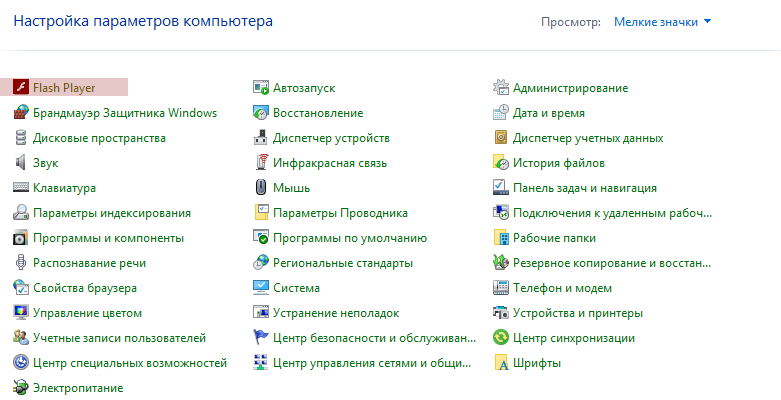
Open it. Click the Advanced tab of the Player Settings Manager. Click the button to completely delete the settings saved by the software component.
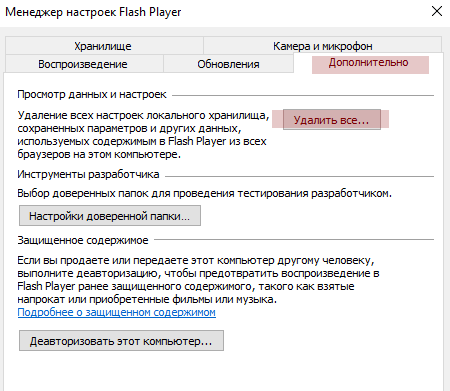
An additional window will open. The option to delete data and website settings is activated. Click Delete Data.
Clear player cache
Open the search box of the operating system – the magnifying glass icon on the taskbar. In the field, type: “% appdata% Adobe”. Navigate to the directory containing the files, which will be displayed as the query result.
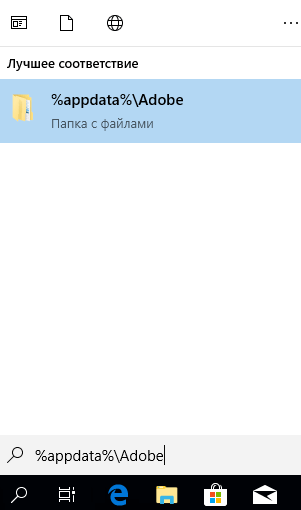
Next steps:
- Delete the Flash Player folder
- Turn off your PC
- Turn on the device
Disable hardware acceleration
Hardware acceleration in some cases is the reason why Flash content of web pages is not displayed. The option must be disabled:
- Open in a browser the page that contains Flash content
- Right-click on the game, banner, video
- Go to Options
- Uncheck the checkbox to the left of the “Enable hardware acceleration” label
- Click the Close button
Browser errors
Flash Player is built-in by default in Chromium-based browsers (examples: Yandex Browser, Chrome). If the reason is in the browser, uninstall the program completely. To do this, in the Control Panel (View panel items: “Small icons”) open the item “Programs and Features”.
In the window for changing and removing software:
- Right click on the browser where the player is not working correctly
- Remove
- Follow the instructions in the wizard
After uninstalling the software:
- Restart your laptop or desktop
- Go to the official website of the browser
- Download the latest version
- Install the program
At the end of 2020, the developer stops supporting the popular player. Adobe encourages web content creators to move to the latest standards, which include:
Which browser is the best for viewing multimedia content?