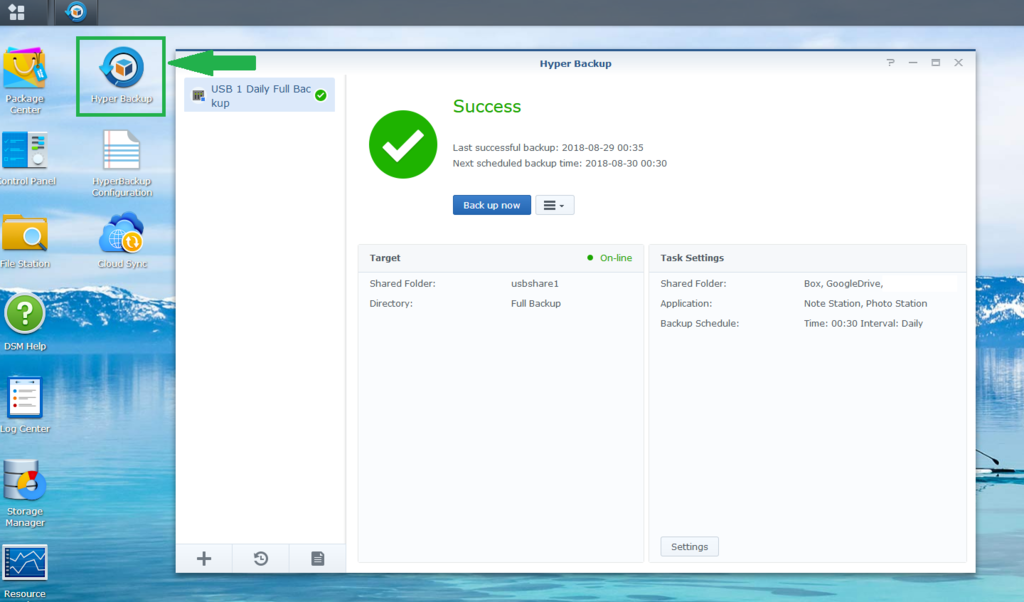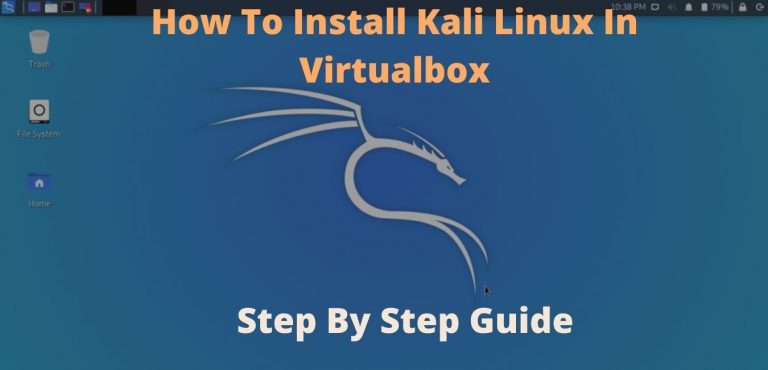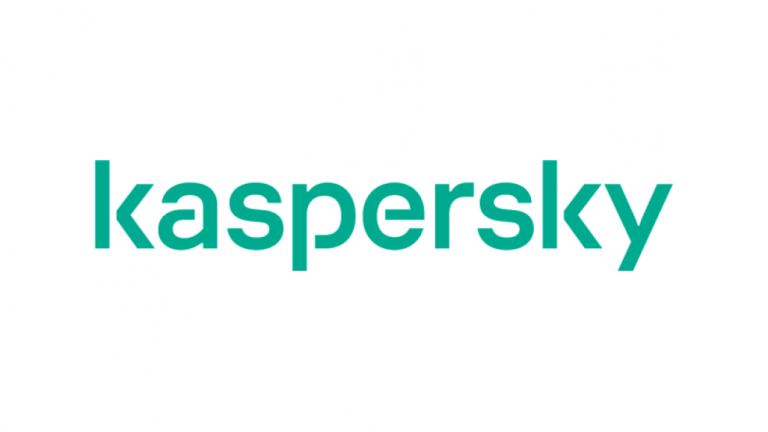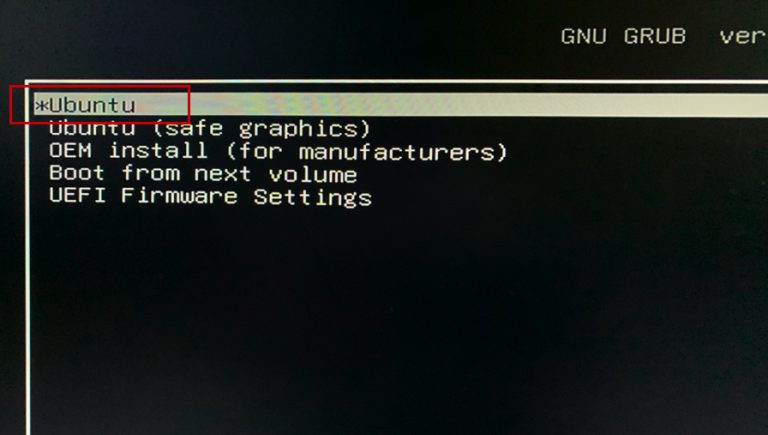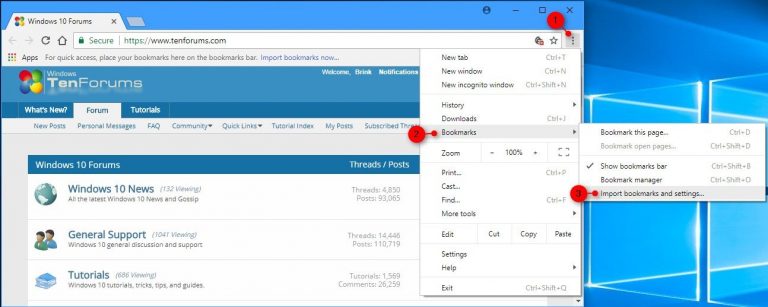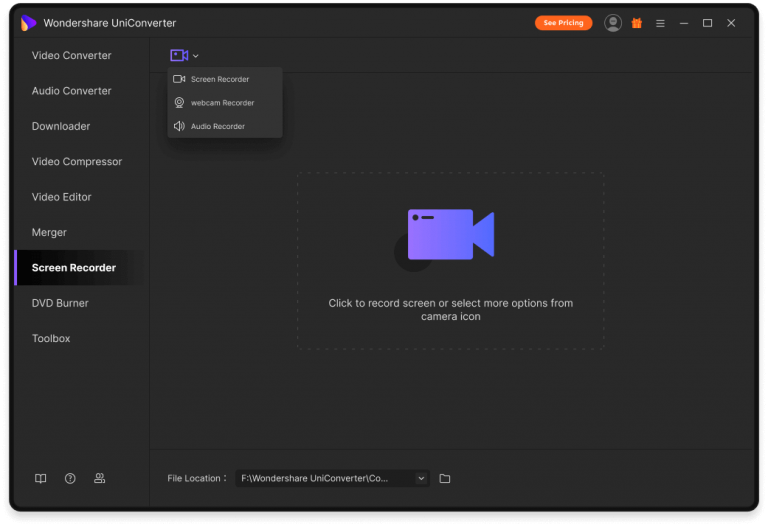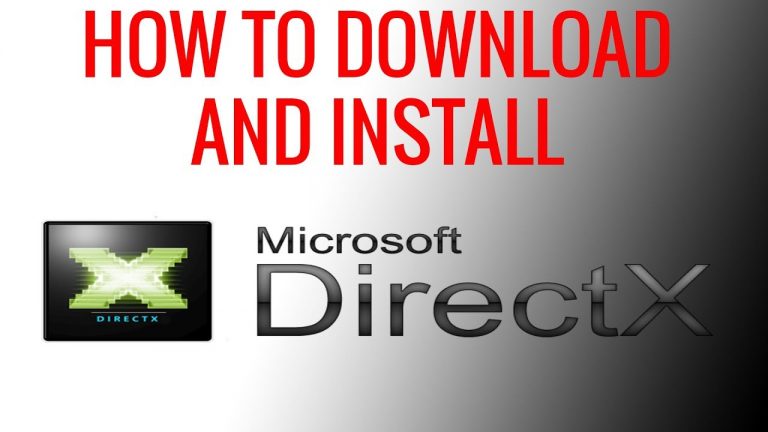Three Ways to Back Up Data to Synology NAS
The cost of losing files and data in 2021 is often higher than the cost of a PC and phone.
Since I work at a computer, I always remember the need to make backup copies of files. The importance of information has increased, but not all users have realized it.
Data loss in 2021 – risk of losing your job and business
Previously, the lack of practice to copy information could cause serious harm only to enterprises and organizations. For most, it meant mostly the loss of photos or the need to redo some of the work. Little pleasant, but not disastrous.
Necessary not only for business
Back in 2007, researchers found that 43% of companies that faced major data loss could not stay afloat. Most of these businesses shut down permanently within two years of data loss.
In 2021, it concerns everyone who does all or part of the work at home. Malicious code from an email, messenger or link can destroy even years of work. But you shouldn’t blame malware for everything. A simple mistake, against which even the tidiest person is not immune, is enough to ruin a successful business or career.
Not enough flash drive
PCs and mobile devices have become more convenient and easier to use. A careless finger touch is sufficient to delete the file. It doesn’t matter how valuable it was.

Previously, a USB stick was sufficient for storing important information. Texts, spreadsheets do not take up so much space. Graphic content, as well as video, takes up hundreds of gigabytes. Flash drives are not enough.
3 methods to back up data to Synology NAS
First for macOS users
Readers of the “System Administrator’s Blog” know that NAS helps me a lot in my work. I make a backup of data from my main working computer iMac 27 2019. Therefore, I can restore any deleted file. Prepared detailed instructions on how to create backups to Synology NAS using Time Machine. He also showed it on video.
CCTV recordings and project files flow there. They are massive as they are mostly high quality videos and photos. If not for the NAS, the entire table would have been littered with flash drives.
Second – for Windows
Windows PC users can copy data from a computer to the network storage.
To do this, in the “Package Center” of the NAS, look for the utility “Active Backup for Business” and install it.
The first time you start, you will need to enter your Synology account, which you created when you first started your NAS.
Login, accept the privacy statement and you will be taken to the program settings screen. Here you can see that this software can protect both stationary PCs and virtual machines, and servers.
Let me show you using a regular PC as an example. To do this, go to the PC section and click “Add device”. We are offered to download a client program for a computer. There are two versions, the first is for 32-bit OS, the second is for 64-bit. Download the required one and install it.
After that, the client computer will appear in the appropriate section.
Preparation is complete and you can create a backup task. First, we set the name of the task and indicate the destination of the backups on our NAS. Then you need to specify what exactly will be backed up, I select the system volume, that is, the C: drive. A very important functionality – “Compression and encryption of data in transit” is enabled by default, you can disable it, but I do not recommend doing this, especially in the office.
Next, set the schedule for creating copies. There are many settings, you can very flexibly control the launch, including manually.
The file retention policy is also very clear and transparent, you can save only the latest copies, and delete the oldest or always keep the last copy of the month, for example.
Next, check all the specified parameters and, when you click the “Apply” button, immediately start creating a backup copy, if it is convenient.
Third – NAS functionality
USB Copy Utility for Synology NAS is a versatile backup tool available to Windows PC users. If there is no program in the main menu, you need to install it from Package Center.
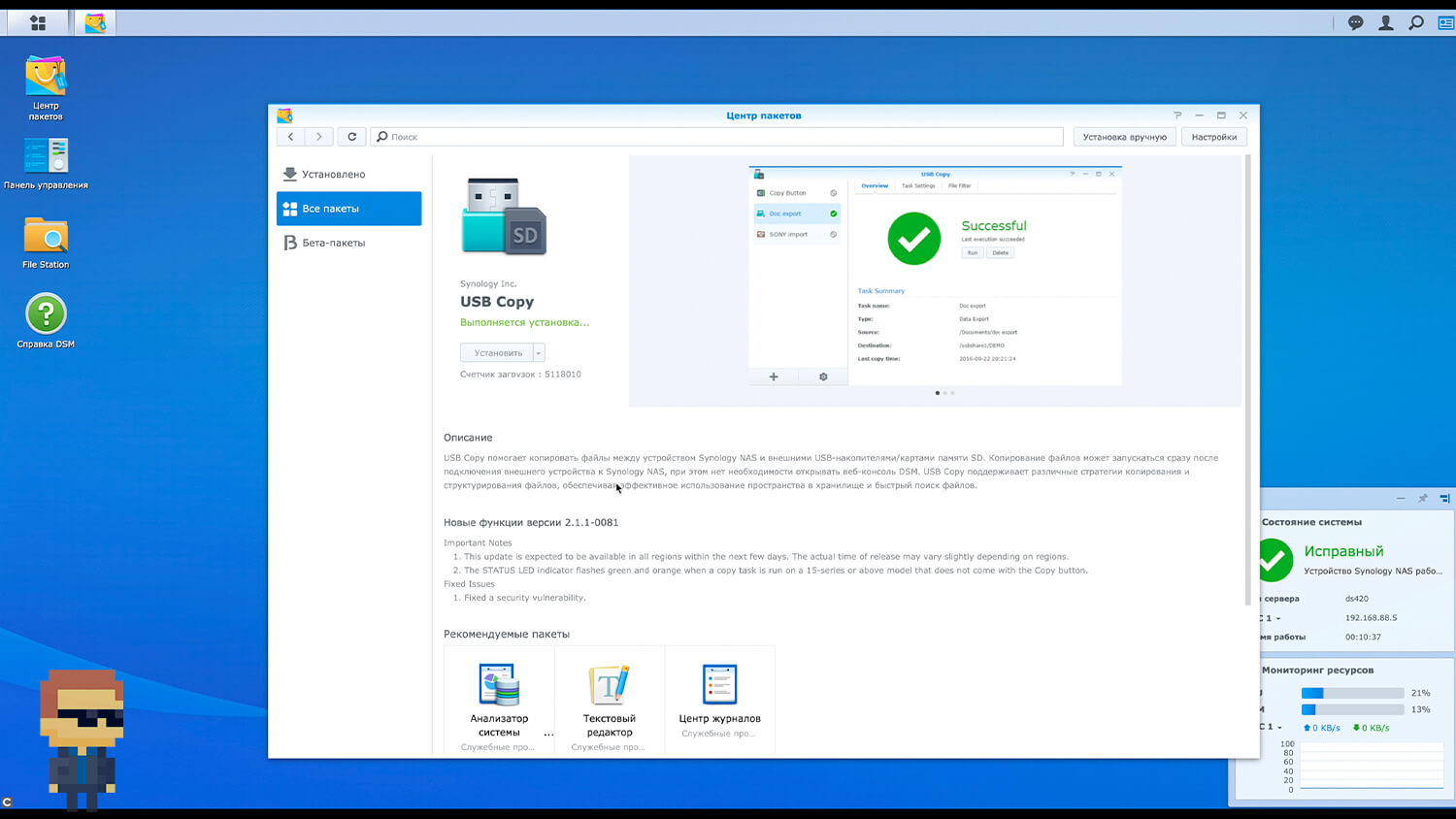
At the first start, if you have not connected an external drive or flash drive, a corresponding message will appear. Click OK, plug in the drive and open USB Copy again.
The first window is the choice of the operating mode, there are three options:
- Import only multimedia files – photos and videos to the NAS.
- Imports all data from USB to NAS.
- Exporting information from NAS to an external drive, which is what we need in this case.
We set the name of the task, select the folder as the source for export, I will select the folder with the video surveillance files. And the destination is the external drive. On which I create a new folder. There are three copy modes: multiple versions, mirroring and incremental. Choose the one that suits you, as their copying method is very different.
Next, you can turn on the rotation of backups, that is, set the principle of creating new copies and deleting old ones.
In the next step, you can turn on the ability to automatically copy when the drive is connected, that is, you will not need to use the DSM interface, you just need to connect the drive via the USB port. You can also set a schedule.
And, of course, you can specify the types of files that will be copied. If your extension is missing, you can always add it manually.
And after clicking “Apply”, there will be an automatic copying according to your parameters and automatic shutdown of the drive, for safe removal.
Detailed video tutorial on how to create backups on Synology NAS
Conclusion
The habit of constantly duplicating data eliminates the need to redo the work. Promotes peace of mind. After all, a copy is always at hand. The NAS frees up time for relaxation – no need to rummage through a box of flash drives to find the file you want.
Do you often backup your data?
If you find an error, please select a piece of text and press Ctrl + Enter .