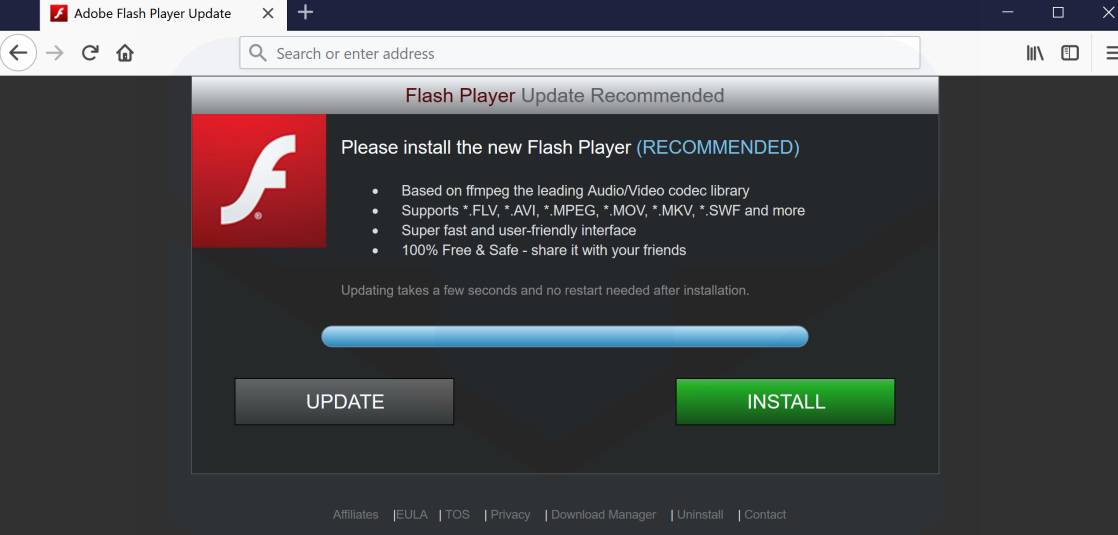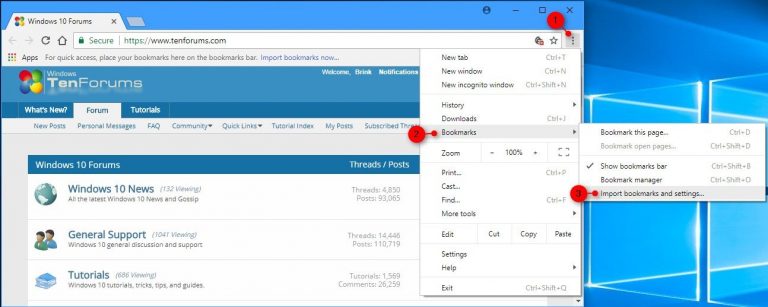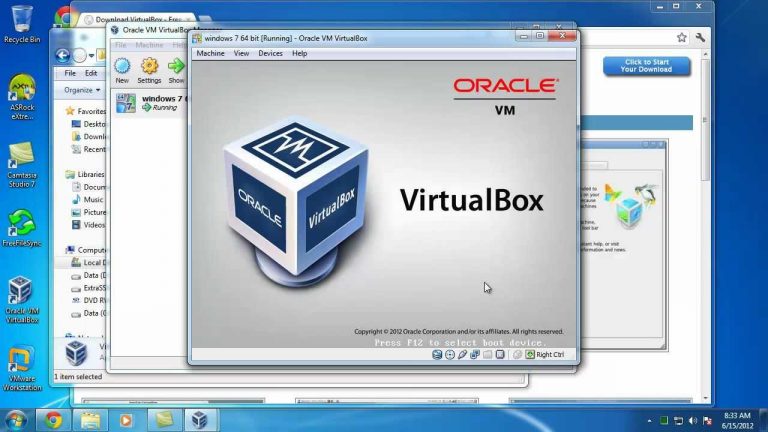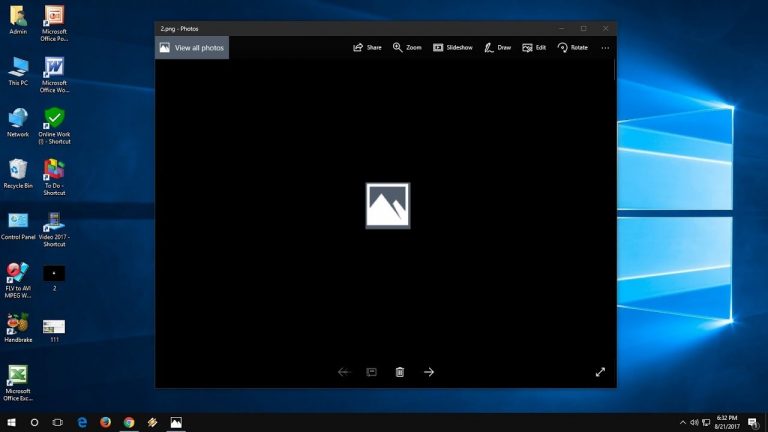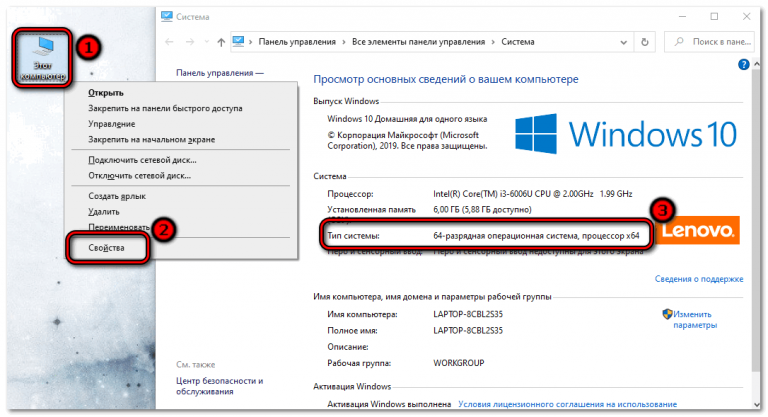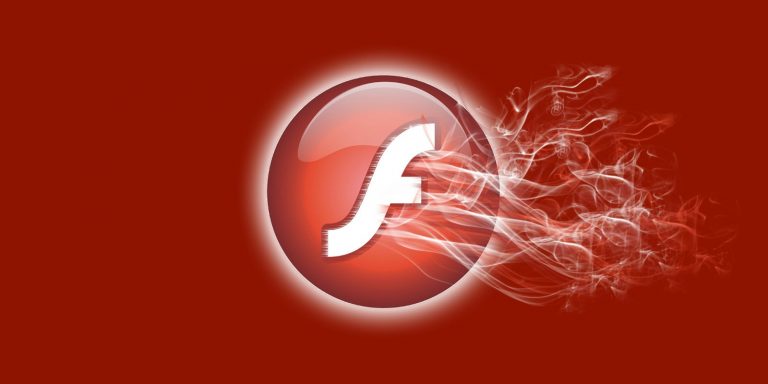How to install Adobe Flash Player
Flash Player (developed by Adobe) is needed to play Flash content of sites:
- Games
- Video
- Interactive banners
- Sound
In cases where content is produced using Flash technology and there is no software tool to play it, it will not appear in the browser window.
Make sure your internet connection is working properly before downloading. If it does not function correctly or interrupts, an error is likely to occur while downloading and installing the player.
When Flash Player needs to be manually installed
In 2019, browsers are divided into:
- Based on the Chromium engine
- With its own engine
The first category includes most of the popular browsers, including:
- Chrome (from Google)
- Yandex.Browser
The software is embedded in them. Updated with the application. No user action is required.
In the second stand out:
Must be installed.
Free installation from the developer site
Go to the download page for the software. Site software:
- Will detect the operating system
- Will display information about the bitness of the OS
- Suggest the optimal version of the player
- Will give a recommendation for installing additional software (To avoid installing it, remove the “birdie”)
We need a version for another PC. Follow the corresponding link. Select from the lists:
- Step 1 – operating system. Example: Linux 64-bit
- Step 2 – Version
How to install Linux Mint.
Supported platforms:
- Windows (XP, Vista, 7, 10)
- Mac OS X (10.10 – 10.15)
- Linux (64 and 32 bit)
If the component is loaded for a computer running the player’s developer site:
- Return to the software main page
- Click Install Now
- Wait for the download to complete
- Save the installer EXE file to HDD or SSD
- Run the downloaded executable file
To install, you must allow the software to make changes on your computer (“Yes” button).
Let the software update automatically: Leave the default option. Click Next.
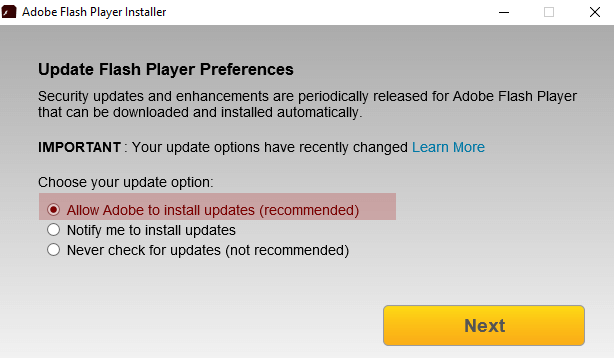
The player is automatically downloaded and installed.
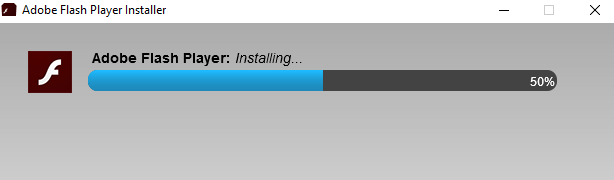
Installation completed. Click the Finish button. Close your browser.
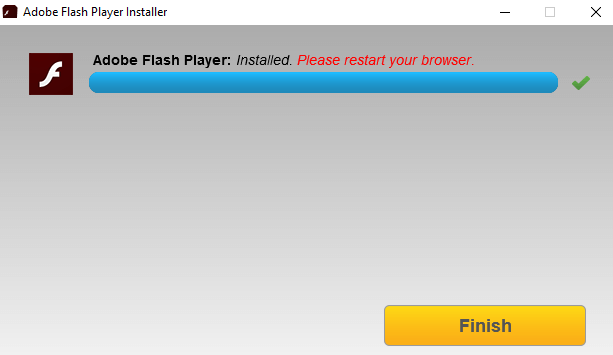
Open it again. If the Flash content ultimately plays correctly, the installation is successful and the user does not have to do anything else to maintain player support.
The player cannot be installed, an error appears
Remember: the anti-virus software installed in the OS may block the installation of the player. Do you think it necessary to continue – disable the antivirus. The component is considered vulnerable and reduces the security of the PC. Player support will end in 2020.
Download the player only from the official site. Software downloaded from third-party resources happens:
- Non-functional, faulty – one of the reasons why the player is not installed
- Dangerous for PC
The installation process may be interrupted by:
- Working web browsers. Solution: close programs of this type
- System failure. Solution: turn your PC on and off
- Old version of the browser. Solution: before installing the software, update your browser to the latest version
- Incorrectly defined system version. Solution: Pay attention to the version suggested by the developer’s site. If it is incorrectly identified, select the one you need manually – the above topic is considered
- Installed prior version of the player. Solution: Completely remove the player before downloading the new software version
- Process conflict. In the “Task Manager” remove the tasks related to the installed player
- Virus. Solution: check the system for malware and remove it
The best free antivirus programs.
For what reasons will the player be relevant even after the end of support?