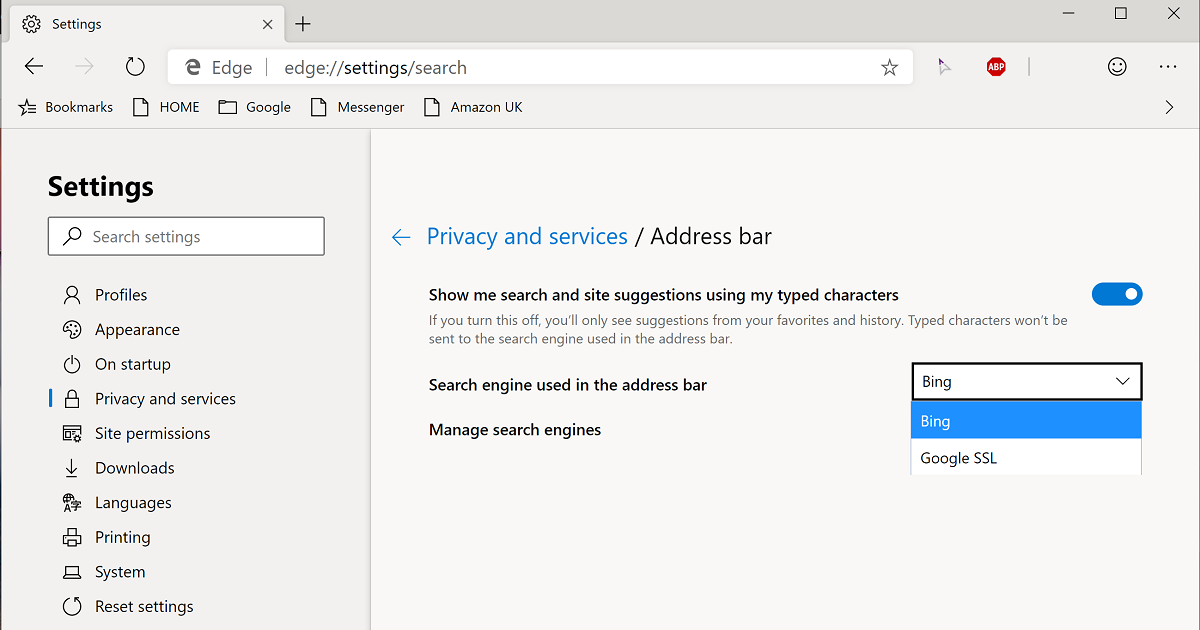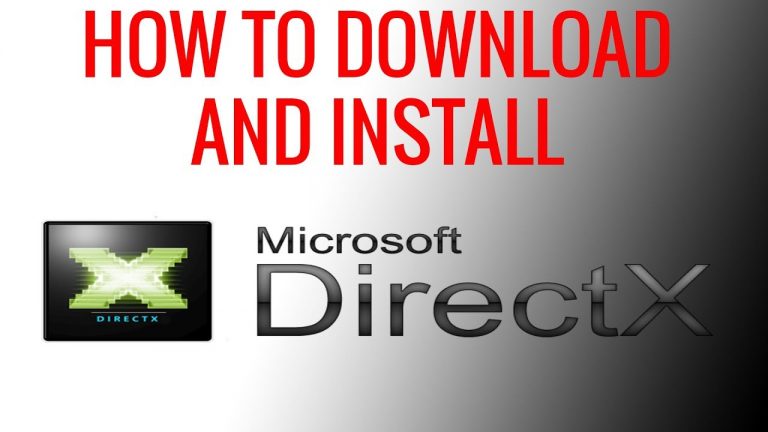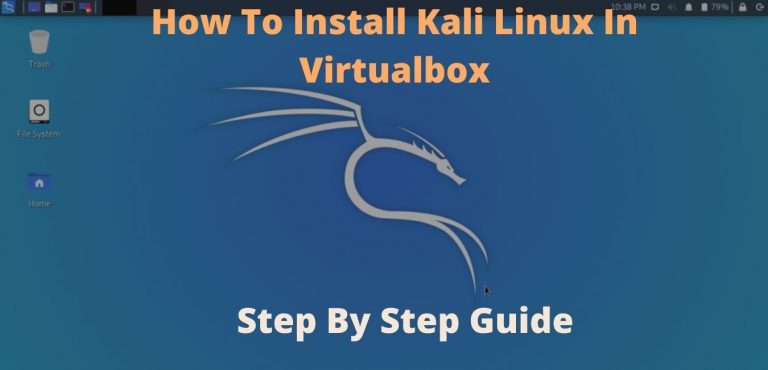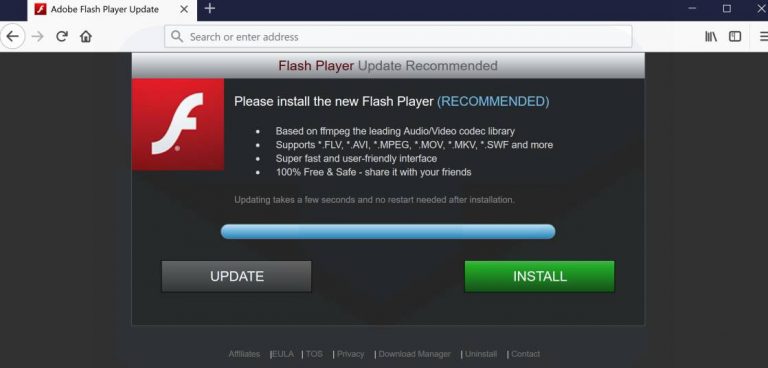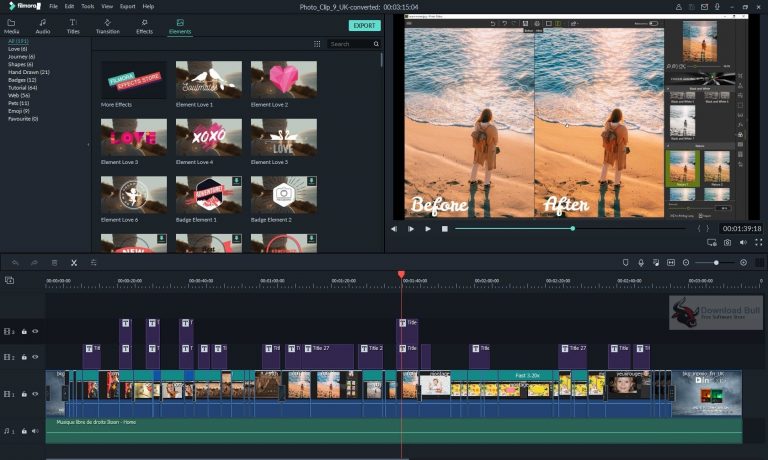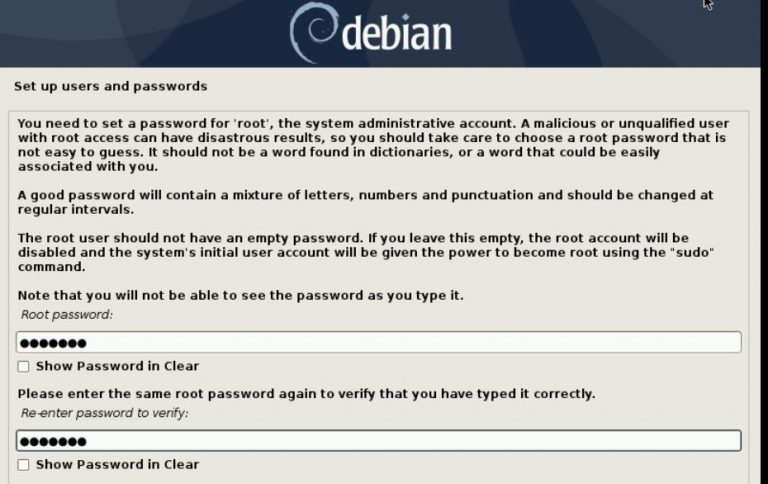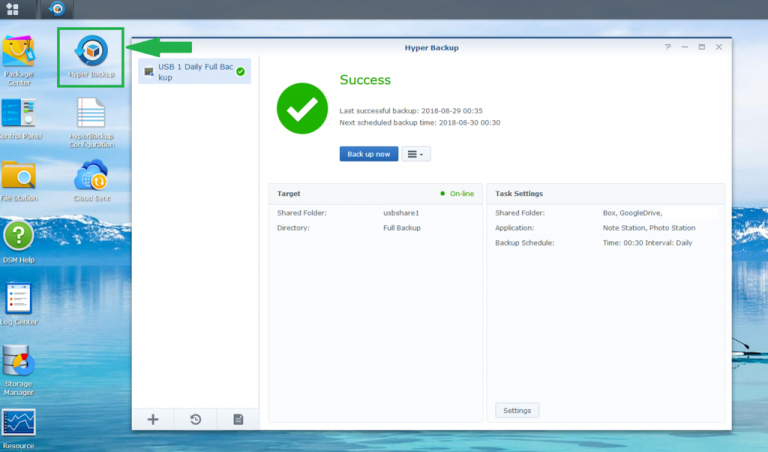How to change the default search in Google Chrome
In some cases, you need to change the default search engine used in the Google Chrome browser. This can happen for various reasons: for example, the built-in Google system does not suit or a change has occurred due to the activity of third-party utilities or programs. In the “System Administrator’s Blog”, we’ll take a look at how to change the default search engine in Chrome on your computer and phone.
Change default search to Windows
You can change the search in Google Chrome through the browser settings. To do this, proceed as follows:
1. Click on the three vertical dots icon located in the upper right corner.
2. Go to the “Settings” section.
3. Find the “Search Engine” block. To select preset options, click on the drop-down menu opposite the item of the same name.
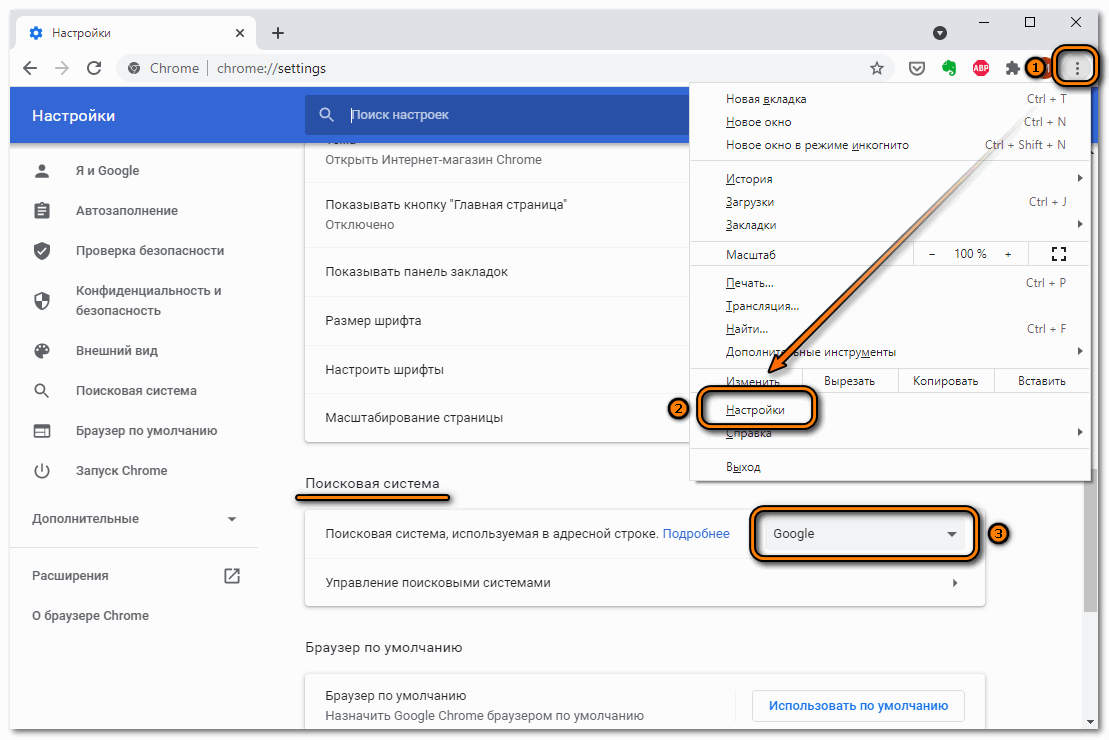
4. Select the option you want from the menu.
If there is no suitable system in the list, then the user can independently add his own search engine. To do this, click on the “Manage search engines” item. In the new window, click on the “Add” button in the upper block.
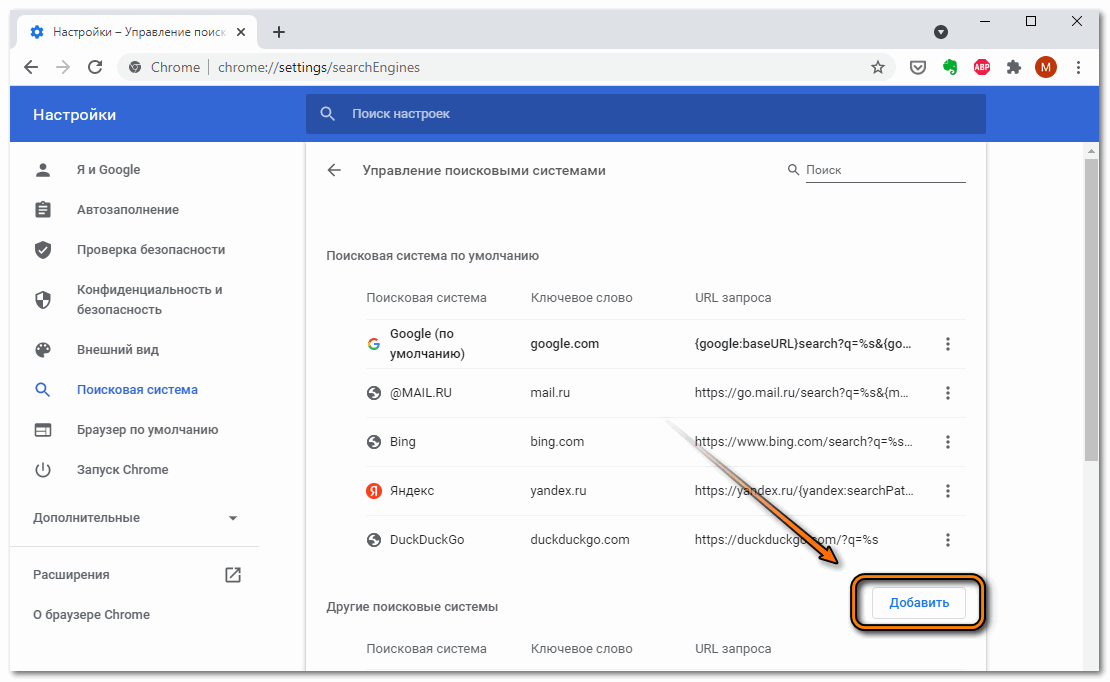
Then you will need to completely fill out the form that opens. Enter the name of the system. She can be given any name that is convenient to perceive. In the line “Keyword” write the site address in the following form: name.domain. For example, poznyaev.ru. Then you will need to enter the URL of the resource. To use the default system, it is important to add% s at the end of the link.

After entering all the data, the “Add” button will become active. Click on it to create a new variation. Initially, it will be displayed in the lower block. Click the ellipsis next to the option, then select Set as default.
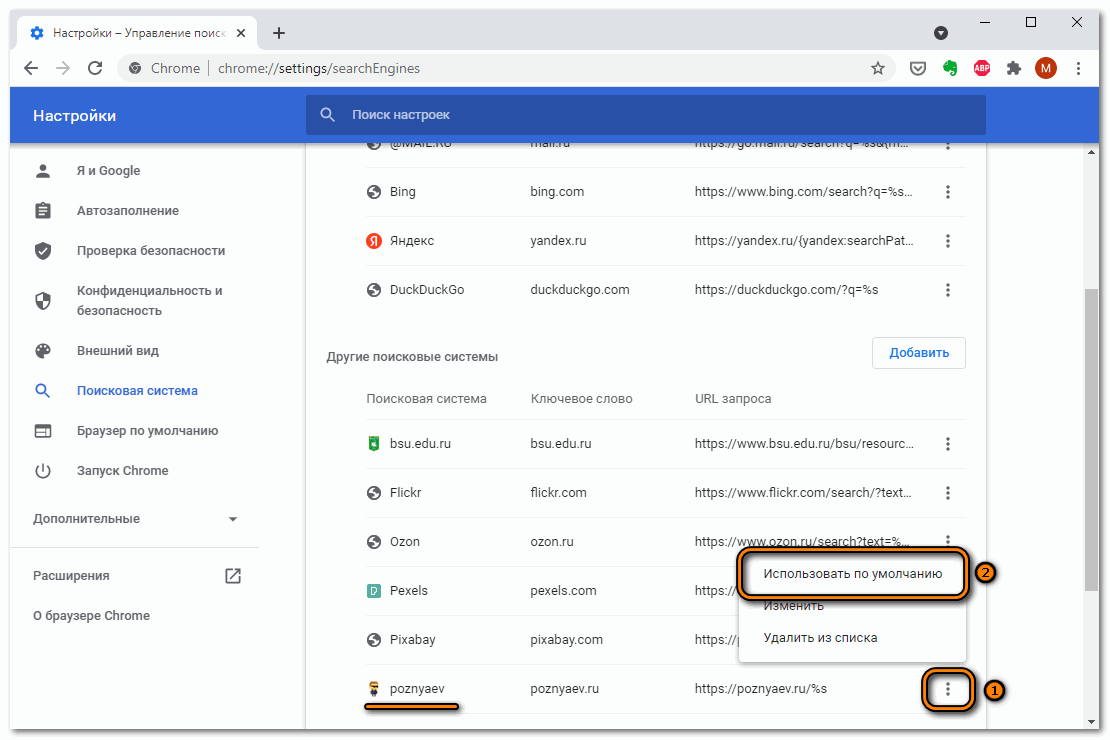
To change the search engine, return to the previous page, then open the menu with addresses and select the one you need. The new option becomes the default.
How to change the default search engine on your phone
Unlike the desktop version of the browser, there is no way to add your options to the list of available search engines in the address bar. Let’s see how to change settings on phones running iOS and Android.
On iPhone
To change the default search on an Apple device, proceed as follows:
1. Launch the app and tap on the three horizontal dots at the bottom to go to the main menu.
2. Select “Settings” located at the bottom.
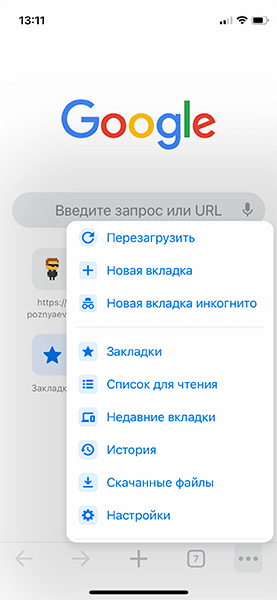
3. Click on the “Search Engine” line. The default search engine is displayed on the left.
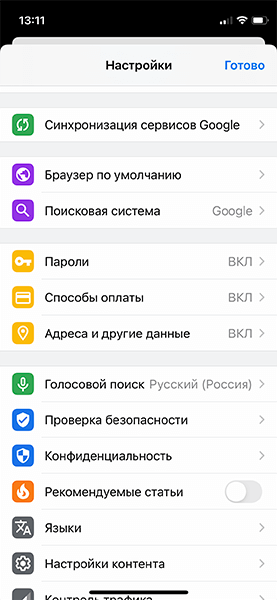
4. A new window will open where you can select one of the options provided.
On iPhone, you can choose one of the most common search engines: DuckDuck Go, Mail.ru, Yandex, Bing or Google.
On Android
In the mobile version of the Google Chrome browser, follow the instructions to change the default search engine:
1. Open the app and go to the main menu by tapping on the three vertical dots in the top right corner.
2. Click on the settings section.
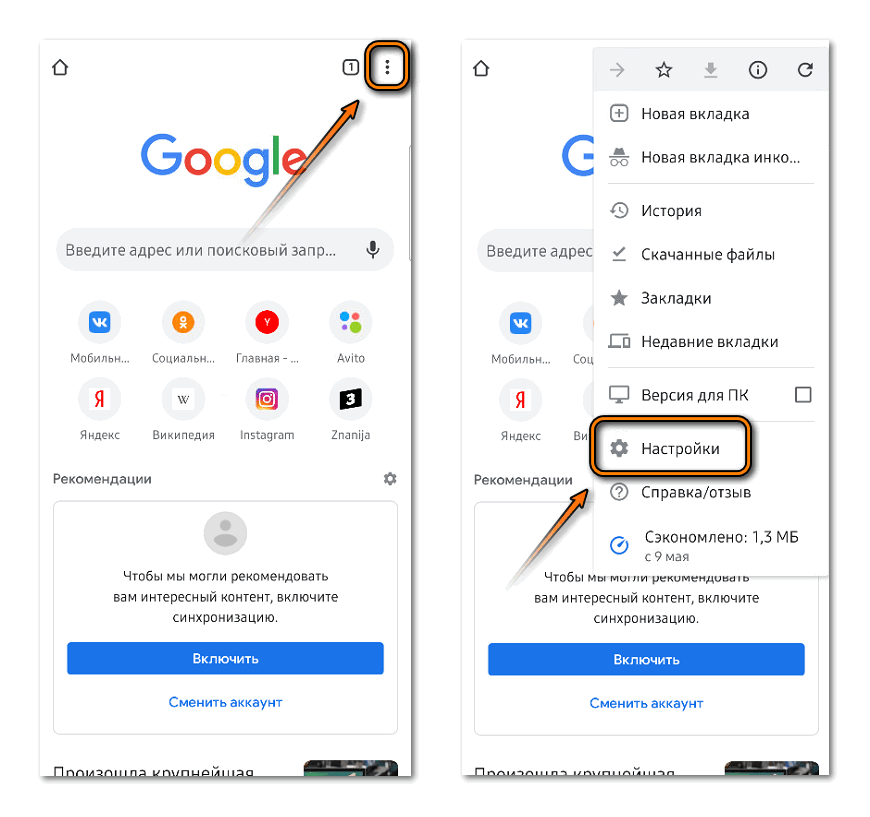
3. In the “General” section, select “Search engine”.
4. Check the box that works best.
The algorithm of actions on Android and iPhone is similar. The procedure for changing the search engine does not take much time: just go to the settings. Earlier, we looked at how to get rid of ads in the browser. Write in the comments which search engine you prefer to use.