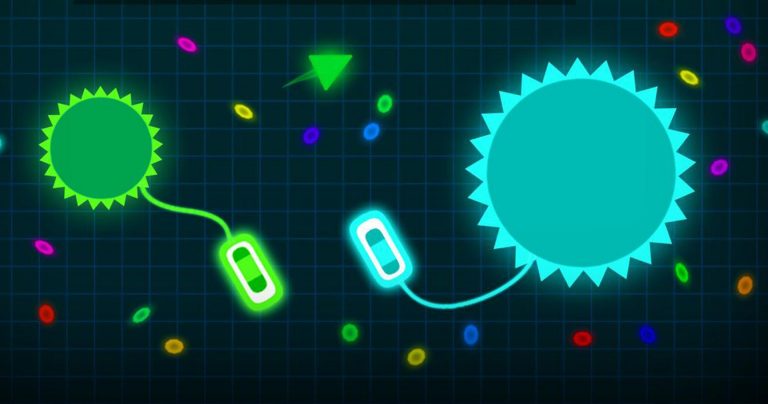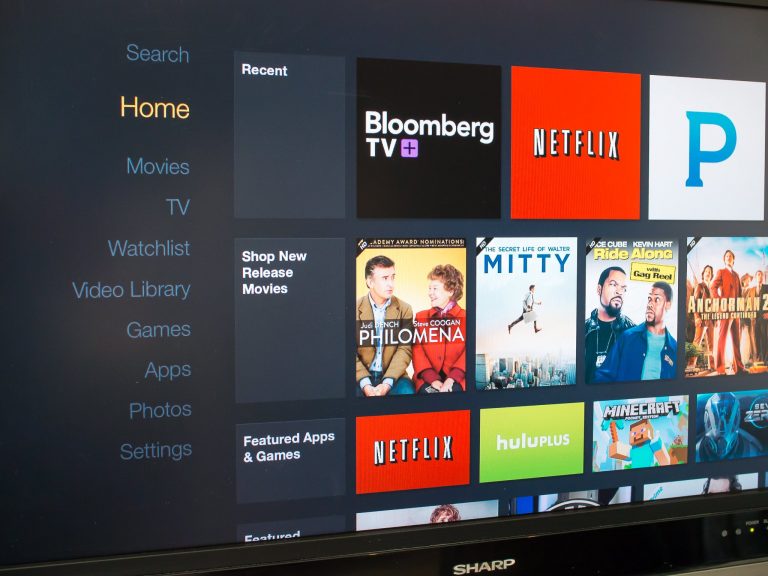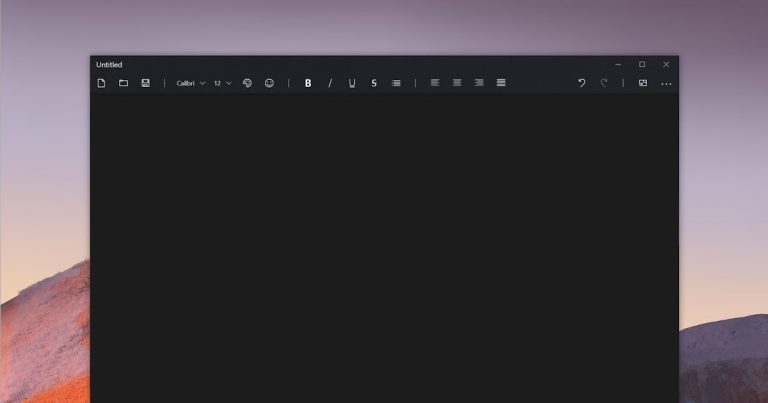Know how much RAM is available on your computer
Know how much RAM is available on your computer
How to know and see the available RAM, type and speed of your computer on a Windows computer
The RAM ( RAM ) of the computer is fast short-term memory used to run applications and open files . Simply put, it is the memory that a computer uses to store data used by open programs and the operating system, so the processor can access it much faster than data. Instead of long-term memory, where data is stored permanently (until the user deletes it).
In the short term, RAM means that data stored in memory remains available only when using a personal computer and disappears completely when the computer is turned off. When you run a program or open a file, it moves from the system’s memory (disk) to its RAM. to slow down. If you don’t have enough RAM, your computer will slow down because Windows (or any other operating system) will have to move data in and out. Windows as well as RAM speed, which can affect overall performance.
ALSO READ: What RAM is and what computer memory is for
See how much RAM there is in Windows 10 and Windows 11
The first way in Windows 10 and Windows 11 is to use Task Manager. Then right-click on the taskbar and select ” Activity Management ” Or press togetherCtrl + Shift + Esc to open it. on ” Performance “, select ” memory ” in the left pane. If you don’t see any Performance tab, click ” Other Details .”
The Windows 10 Task Manager window shows the total amount of RAM installed, used, and available. You can also read the format factor (basically the type of format), speed, and number of memory slots used below. For example, if the number of slots used is 2 out of 4, you can install more RAM without having to replace the one already present.
See the RAM present in Windows 7
Task Manager does not offer the same amount of information in Windows 7, so you need to open it to see the total amount of RAM on your computer. Control Panel> System and Security> System . You can also open the same screen by opening the Start menu by right-clicking on ” computer ” and selecting ” biens “. On the right you can see the amount of ” Installed memory ” in the system .
See the RAM present in Windows via the
If you open a command prompt from the Start menu (in Windows 10 and Windows 11, just right-click the Start button, then select Command Prompt or Windows Terminal), you can use the command to determine how many RAM is in the computer: wmic MemoryChip get Banklabel, DeviceLocator, Capacity, Speed In this case you can see the amount of RAM in bytes and the speed of RAM for each slot .

A program that knows all about computer RAM
You can install a free and comprehensive program such as Speccy to see more detailed information about all RAM modules installed in Windows 10 or 7. Speccy does not require any configuration and after installation it can be opened and view all the hardware details of the computer used. The RAM section contains all the details of the memory modules installed, including information such as brand, type, performance, and speed.
You can also view the RAM information installed on your computer in the system firmware or UEFI BIOS, which is useful if you are using a computer without a running operating system. to learn how, see the BIOS Access Guide for your computer.
Conclusion
The amount of RAM you need on your computer depends on what you’re doing – for example, you’ll need a lot of RAM to play the latest computer games, run virtual machines, and edit 4K videos , at least 12 GB or more.16 GB, while even 4 GB will be enough to browse the Internet and open Word (but 8 GB has now become the minimum).
In another article, this was explained in detail how much RAM do you need for Windows 10 and Windows 11 and using a personal computer .
To improve your computer by adding memory, another article will find a detailed guide to add or replace PC RAM.
Also explore more articles in our categories Internet, Technology et Computers and Internet.
Thank you for visiting and we hope that our article will find out how much RAM is available on your computer