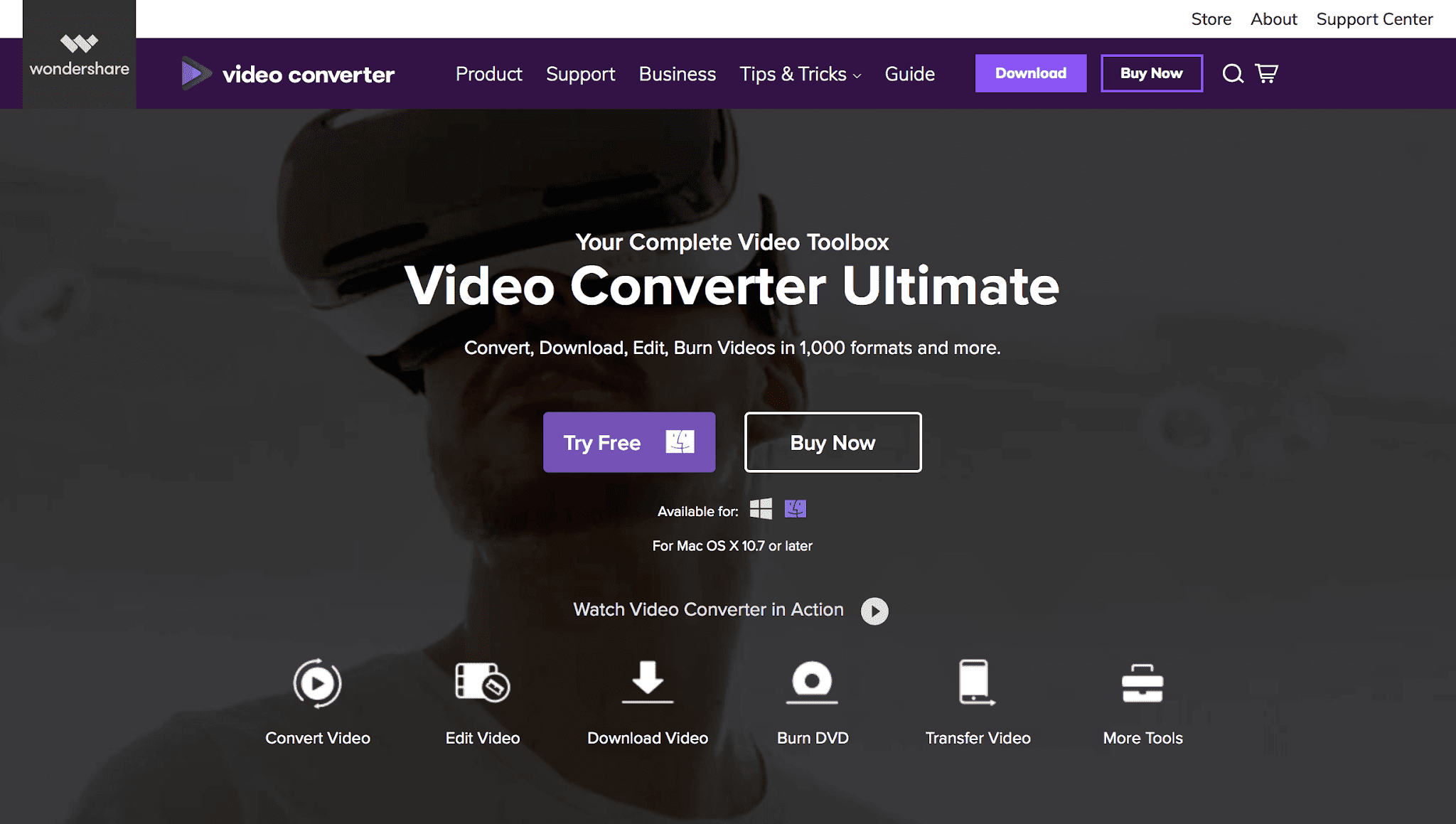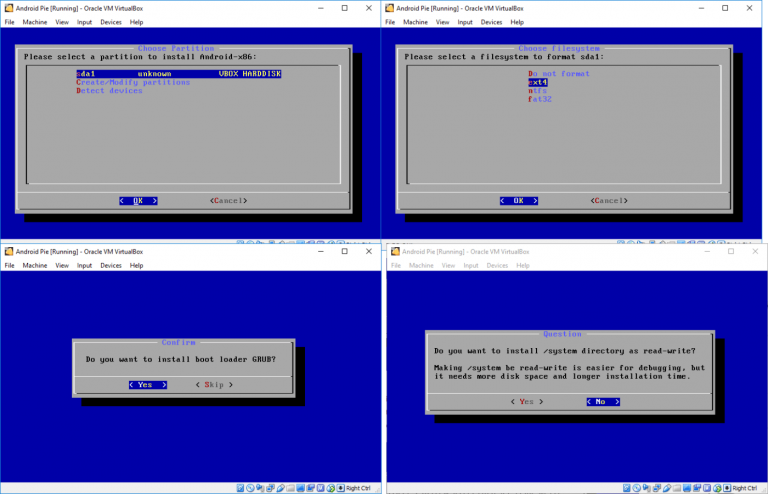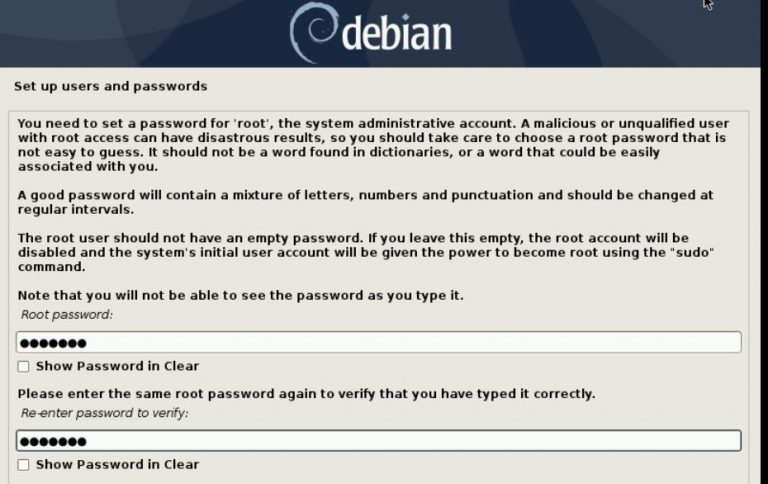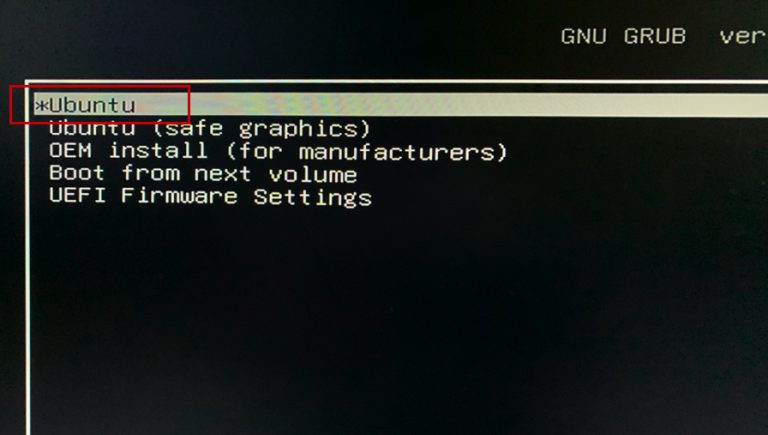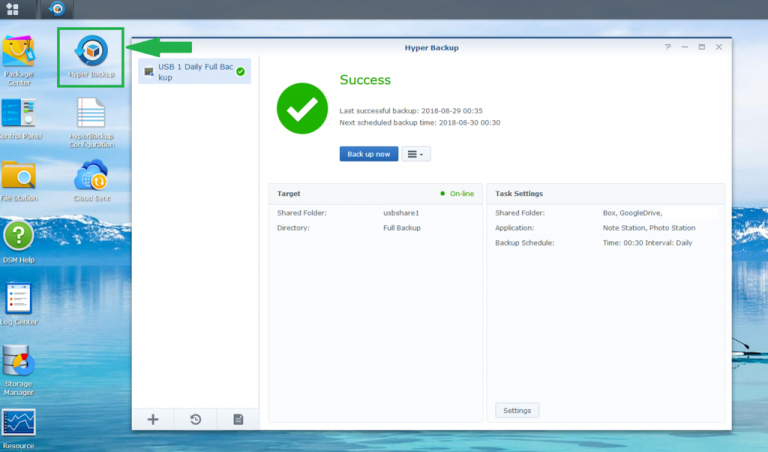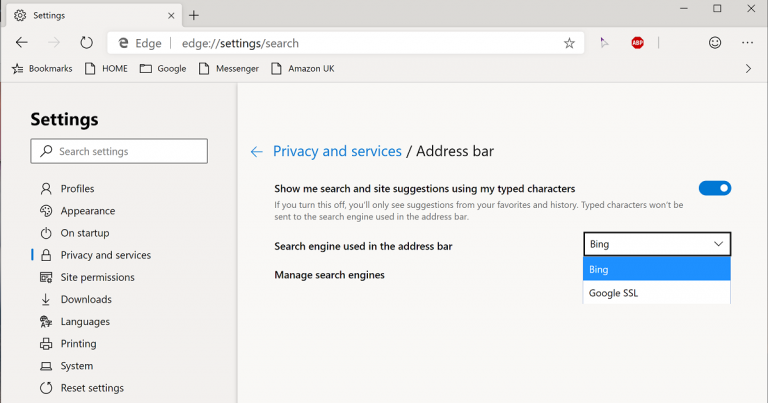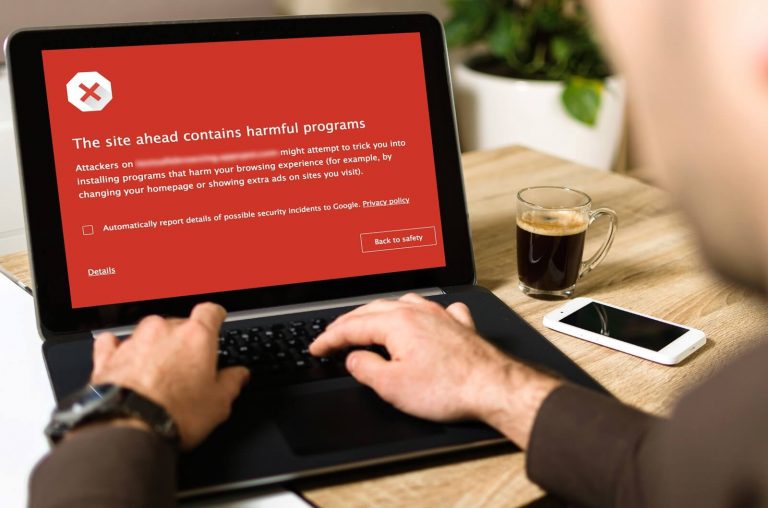Wondershare UniConverter is the best converting tool
Wondershare UniConverter is widely used in over 200 countries around the world. This is due to the benefits of the program. The program has some popular features that can hardly be found in any other software available on the market. And all these years, since the inception of Wondershare UniConverter, it has been improved in accordance with the requirements of users. They always try to provide the best experience for their users. Their constant updates and quality have made them one of the most used programs among all.
Official site.
![]()
So if you ever come across the question why you should choose Wondershare UniConverter for converting video to any format, here is the answer that will surely solve your question.
1. Lossless quality
When converting a video to any format, the first aspect we pay attention to is quality. And Wonderhshare UniConverter is known to provide lossless video quality. Let it be any format or any size. The quality is maintained at the highest level.
![]()
2. HEVC support
Wonderhshare UniConverter can convert HEVC or HR65 format. HEVC stands for High-Efficiency Video Codec. It supports the H.264 compression standard. This allows the program to double the compression standard while maintaining high quality. With it, large files can be turned into half the size, relieving your device of unnecessary load.
![]()
3. Convert video to multiple formats
Along with this, videos need to be converted to various other formats that are most commonly used, such as MP4, AVI, MKV, MOV, 3GP, 3G2, WMV, MPEG, ASF, MPG, FIVX, VOB, etc.
Converting 2D video to 3D video can also be done quickly, and the 3D feeling can be enjoyed right at home.
4. Convert video up to 8K
Converting a video for uploading to various platforms requires a certain quality for your viewers to want to watch it. This requires high quality conversion, which is what Wondershare UniConverter provides. You can convert 4K and 8K videos with just one click.
5. Convert video to audio
Sometimes we like the motivational speech that is present in the video format. And if you need to add it to your daily playlist, the video can be converted to the desired audio file. Wondershare UniConverter will help you with this too. Various audio formats are available such as MP3, WMA, OGG, AC3, ACC, FLAC, AIFF, APE, AU, M4R, MKA, etc.
6. Batch convert
The program has parameters that you can adjust accordingly. One of them is batch conversion. It allows you to batch convert multiple videos for one-click multitasking.
7. Apextrans Technology
The program uses Apextrans technology. This means 30x faster video converting speed without losing quality.
8. Pause video converting process
While converting video / audio, you can pause the process at any time. This feature provides flexibility in how you work.
9. Edit video
The program also provides video editing tools that will allow you to give it a look that suits your needs. You can adjust the volume, special effects, saturation, brightness, contrast, etc.
Along with converting video, the program also provides various other editing options such as cropping, rotating, cropping, adding subtitles, watermarks, etc. These functions give the converted video a neat and finished look, making it your unique creation.
10. Merge videos
Gone are the days of a single video. There are many different videos being made these days that are combined to make them look like one video. For this, the videos are combined. This can be done with the program very quickly and without loss of quality.
11. A versatile toolbox for your videos
The program contains a versatile set of tools to improve video quality, such as screen recorder, GIF Maker, media fixation, VR Converter, Cast to TV, metadata, etc.
12. Built-in DNLA support
Wondershare UniConverter has built-in DLNA support. The media server plugin is responsible for the correct operation of your media files on DLNA-certified devices such as Xbox One, PSS, Xbox 360, mobile applications that support DLNA. Media Server allows your computer files to be accessed by various other devices such as Apple, Nintendo Wii, LG TV, Samsung, Google, HTC, Sony, Huawei, Android.
13. Locating video
The program is capable of intelligently detecting the video that is on your hard drive or device. Intelligent recognition is a useful feature of this software.
14. Easy transfer capability
After converting video or audio, you can go about your tasks and other system affairs. All converted videos can be easily transferred to the desired device via USB cable.
There are many converters on the market, but when it comes to quality and accuracy, Wondershare UniConverter is the only one. The functions provided by UniConverter are advanced and less labor intensive, which has made it famous all over the world. In addition, this program is free of viruses and ads.
They recently upgraded their version from 11 to 12. The new 12.6 version adds some new features for video / audio editing, such as adding subtitles to videos and adjusting video speed. In addition, the conversion speed has been increased by 20% compared to the previous version. Updated versions are available for free.
They provided two types of software, paid and free. As a trial version, to get an idea of how the program works, you can always try the free version. In this case, there is no need for installation on your computer, as in the desktop version. The free version can be used on any PC like Windows, Linux or Mac, the only thing you need is an internet connection. Below are instructions for using the free version.
Use Google Chrome or any other web browser to go to the official website.
On the product page, you will see a Free Download option, click on it.
Install the trial version of the program and try it within 30 days.
Next, you need to click on “Add or drag and drop files”. In the window “In the process of converting” select the video to convert to the desired format.
The preview window has a lower section with the tabs “Crop” and “Edit”. You can use them as per your requirement.
Now select the format you want from the File Location drop-down list. Click on the “Convert All” option to start converting your videos.
![]()
The only difference between paid and free programs is the availability of formats and the download limit. Otherwise, the efficiency remains the same. But you should buy the paid version to get the advanced features.
There are four types of tariff plans in total, which look like this
Annual plan : This is an annual plan and you will be notified by email at the end of this plan.
Perpetual plan : There are no restrictions on use in this plan. The license you receive does not expire. And you are allowed permanent access to Wondershare UniConverter Software.
Business Plan : This is a plan for your business where you can choose from one or more PCs.
Student Plan : Students get a good discount of around 60%. Students and teachers are eligible for a student discount. You need to fill out the form in which you need to indicate the data of the educational institution.
If you have any questions, you can contact them by email and live chat.