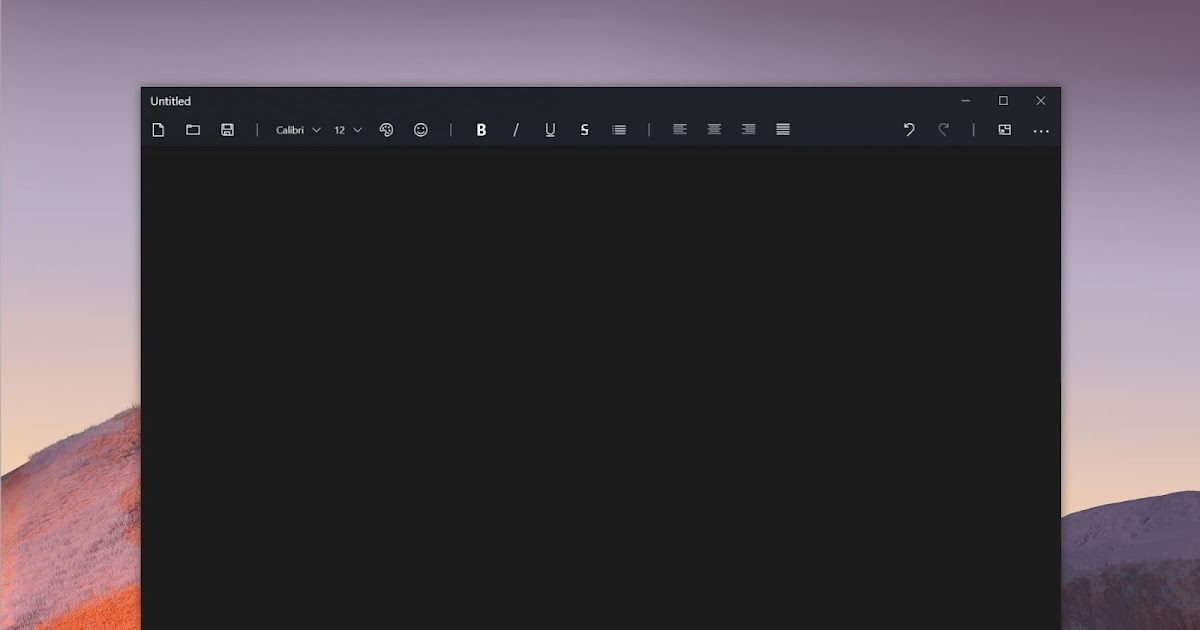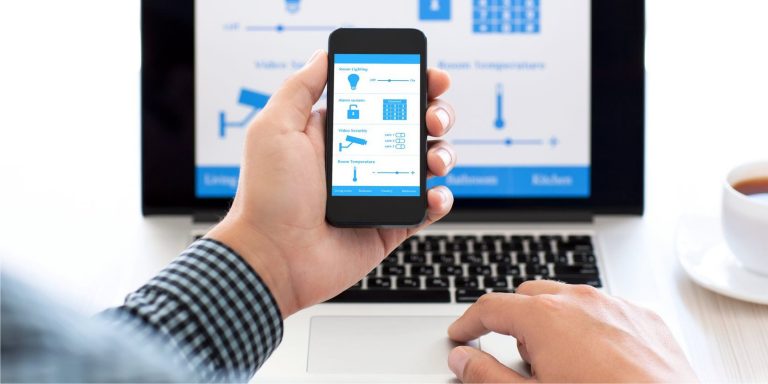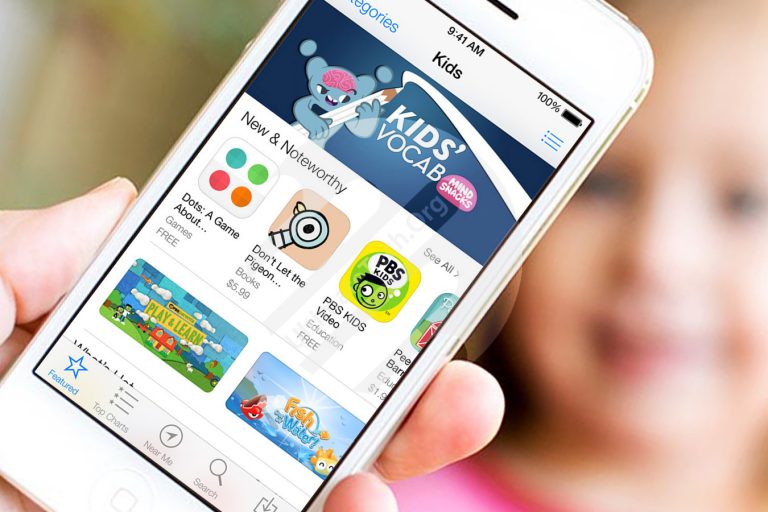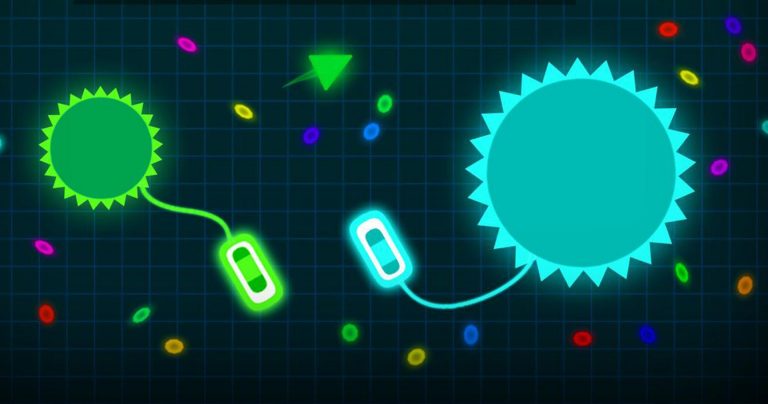Download Notepad as an app for Windows 10 and 11
Download Notebook as an app for Windows 10 and 11
Windows 10 and Windows 11 Notepad can now be downloaded as an app from the Microsoft Store with new features and enhancements
One of the oldest and also one of the most important and fundamental programs for Windows, Notepad, has been converted into a Microsoft Store application. This step is currently suspended, but it is still possible to download a new notebook from the Microsoft Store and redesign the program included with the Microsoft system in the app .
Although this step does not have immediate effect, it will have several advantages in the future for two reasons: the first is that Microsoft will be able to update Notepad (as an application) by adding new features without having to wait for Windows 10 or Windows update. 11, another advantage is the greater integration of the Notepad application with all other applications, so that the notebook is always at hand.
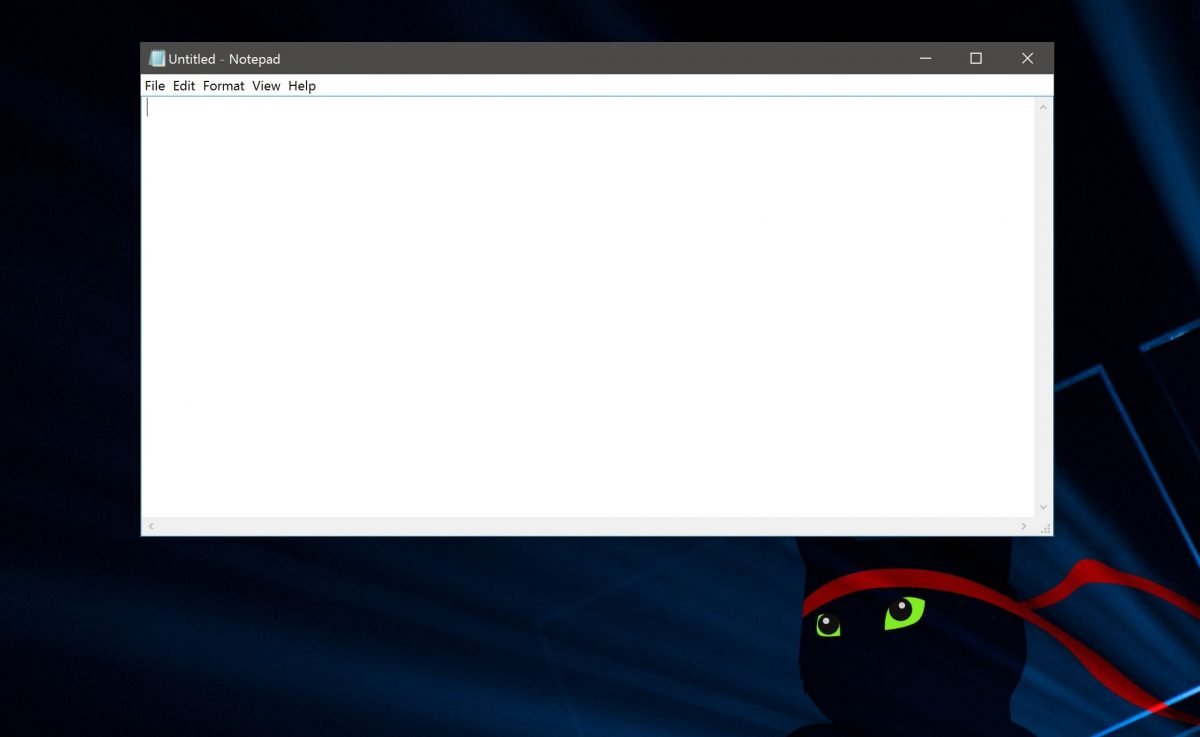
Notebook as an application for Windows 10
To download Notepad as an app for Windows 10 and Windows 11 you just need to open Link to Microsoft Store and continue downloading and installing .
You will not notice any changes in the most basic Windows logger at the moment.
The only visible effect is that you can use the uninstall options and the option to leave feedback or comment on the rating if you find the Notepad app in the Windows 10 Start menu and right-click it.
Windows 10 and Windows 11 Notebook behaves similarly to the program after installation as an application, and even the startup file remains the same, notepad.exe, which is in the Windows folder. The difference from before is that this file launches a version of the application.
No downside, but to receive updates from Notepad, you need to enable automatic updates in your Microsoft Store settings.
Latest notebook features in Windows 10 and Windows 11
On this occasion, let’s also take a look at some of the improvements that Microsoft has made after so many years in Notebook in the latest versions of Windows 10 , especially after 1809 (these features are not available in Windows 7 and Windows 8.1).
-
- Find and Replace : In Notepad, you can search for words in text by pressing CTRL-F . The key combination remains CTRL-H for the Replace function. You can select text and then open a search to run automatically for that selected text.
- Extension : While the font size is always the same in Windows Notebook, it is now possible to enlarge the text display with the CTRL + keys (Or CTRL – > to zoom out) or by long pressing the CTRL key and using the mouse wheel. default Zoom is set by pressing CTRL 0 . The same option is also available in View> Zoom .
- Row Numbers : From the Vue menu, you can enable the status bar in Notepad to view row and column numbers. This only works if the new line is disabled (in the formatted menu). The character encoding used is also displayed in the status bar.
- When you create or edit a notebook file, its title written at the top displays *, indicating that the file has not yet been saved.
- The Ctrl-Backspace shortcut (the large arrow key to the left of the Italian keyboard) allows you to delete the last word.
- Displaying Linux / Unix or Mac files is now correct by considering the return of the volume and not by displaying text that is merged without formatting.
- By right-clicking on a word in the text, you can use the option to search the Internet with Bing.
Finally, keep in mind that Microsoft intends to move many of its programs to the store and turn them into applications. Dpo Notepad, Microsoft Paint is expected to replace Paint.
Explore more articles in our categories Internet, Technology et Computer and Internet.
Thank you for your visit and we hope that our article Download Notebook as an application for Windows 10 and 11