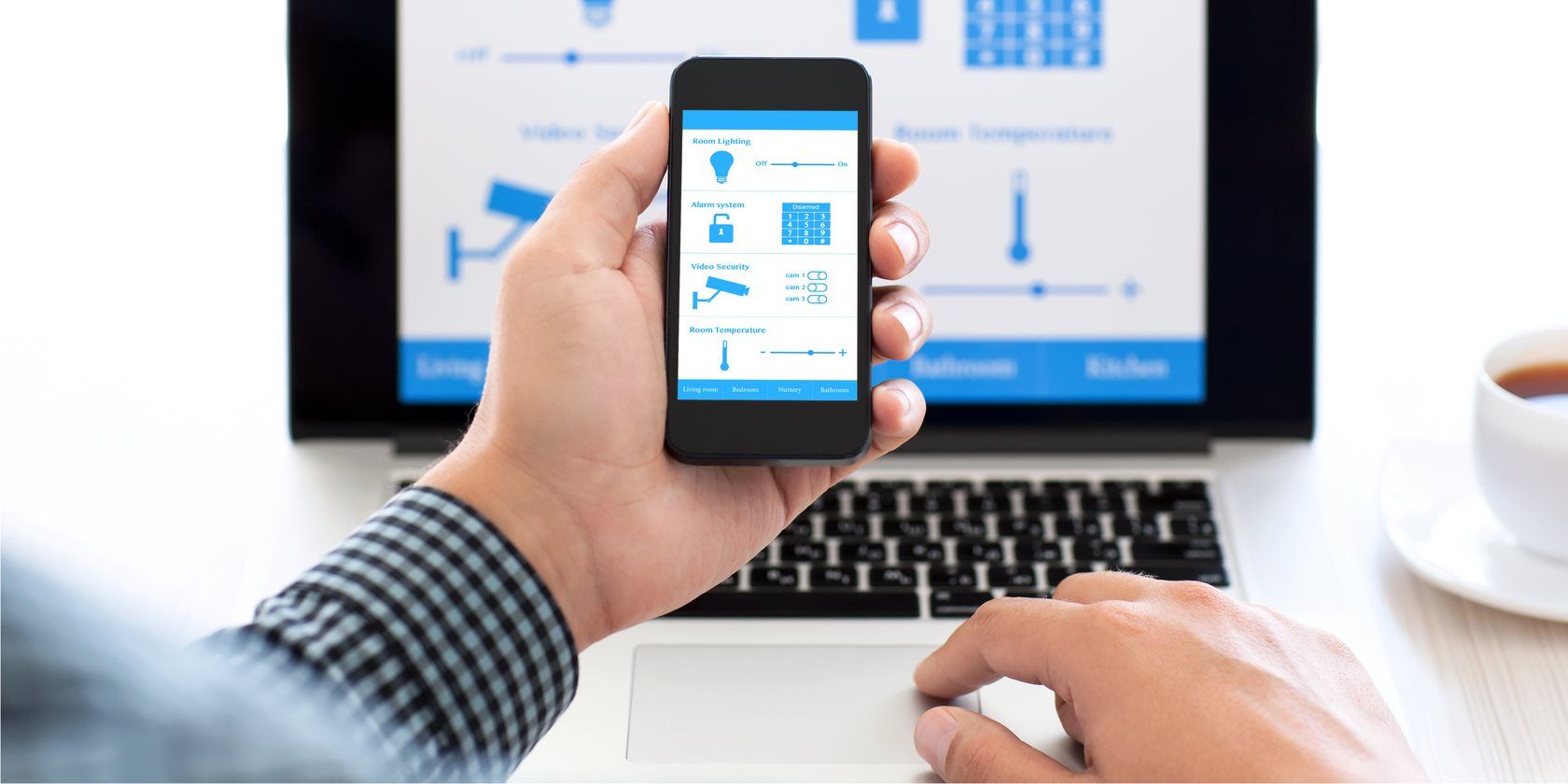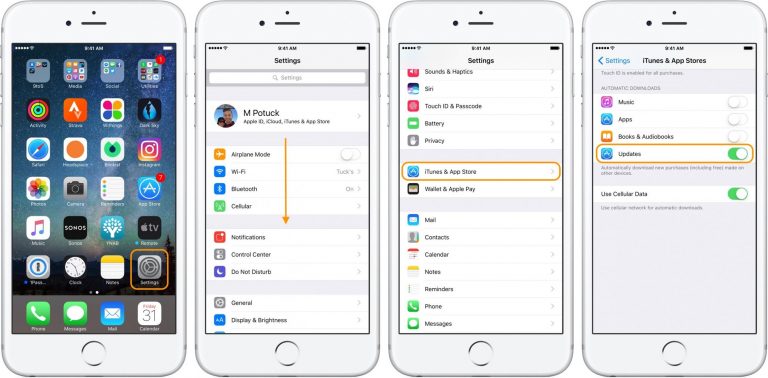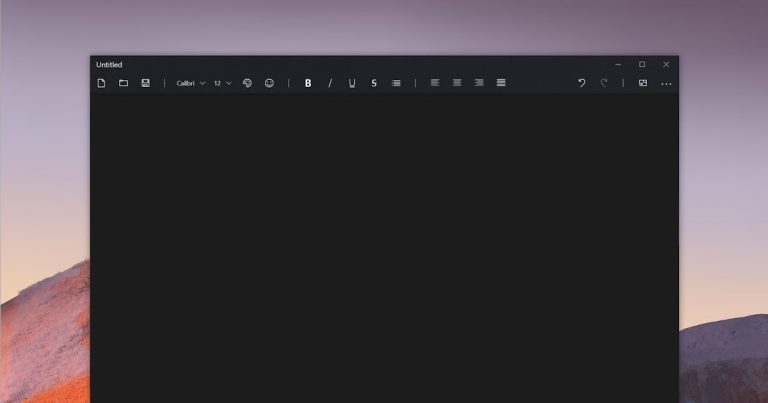Call from your computer via your smartphone with your phone
Call from PC via smartphone with phone
You can use the My Phone app in Windows 10 to make and receive phone calls from your computer by connecting to an Android smartphone
One of the best features of Windows 10 is the ability to keep smartphones and PCs connected so you can use some features of your phone right from your computer without having to lift it or look at the screen. This option is provided by the Your Phone app that if it was originally only used to receive phone notifications on a PC, it is now more complete, with added features for responding to notifications, writing and receiving SMS, now as well as for calling from a computer on the phone .
For those who work on the computer all day, as well as for those who are learning or playing, it is therefore possible to stay in touch with the phone so to hold it without having to disconnect it from the computer keyboard and screen and to be able to use all the communication features directly from Windows 10.
How to use the Your Phone app to connect your PC and smartphone
Steps to use your Windows 10 phone and configure your connection to Samsung, Huawei, Xiaomi, or any other Android smartphone (not an iPhone yet) is as follows.
1) Connect your Android smartphone and PC via Bluetooth as explained in the previous guide. The synchronization and connection function between the computer and the smartphone cannot work if both do not have an active bluetooth connection.
In short, you can make a Bluetooth connection from Windows 10 by activating and scanning devices from your smartphone, or by going to Parameters of the Window by opening the Devices section then Bluetooth. The computer and phone will display a message at the touch of a button to enable the connection.
2) Connect your computer and phone to the same Wifi network.
3) If not already done, you must log on to a Windows 10 computer with a Microsoft account . Enter Settings> Accounts , make sure you’re using a properly configured Microsoft account.
4) Download the your phone app on your Windows 10 computer and open the app.
5) Download the Android app from the Google Play Store: Add-on for your phone , open it, allow all permissions, and sign in to the app with the same Microsoft account , which was set up in Windows 10.
To complete the configuration, the phone requires a test message to be sent from the computer. If this is not automatic, try closing the phone on the computer and then reopening it.
At this point, a notification will appear on your phone stating that your phone is connected to your computer while you are on your computer, you can browse the various sections of your phone that are:
photo to view the last photos taken of messages , to read and send SMS from Windows 10, very useful for writing and re-reading old ones.
Notifications To receive real-time Android notifications on your computer, read Whatsapp messages, and open notifications from other apps. Note that it is possible to reply to messages received on Whatsapp directly from the notification when it is received. You can also view phone notifications by tapping the Windows 10 notification icon near the clock on the taskbar.
call to make calls from your computer, mobile phone, and answer incoming phone calls.
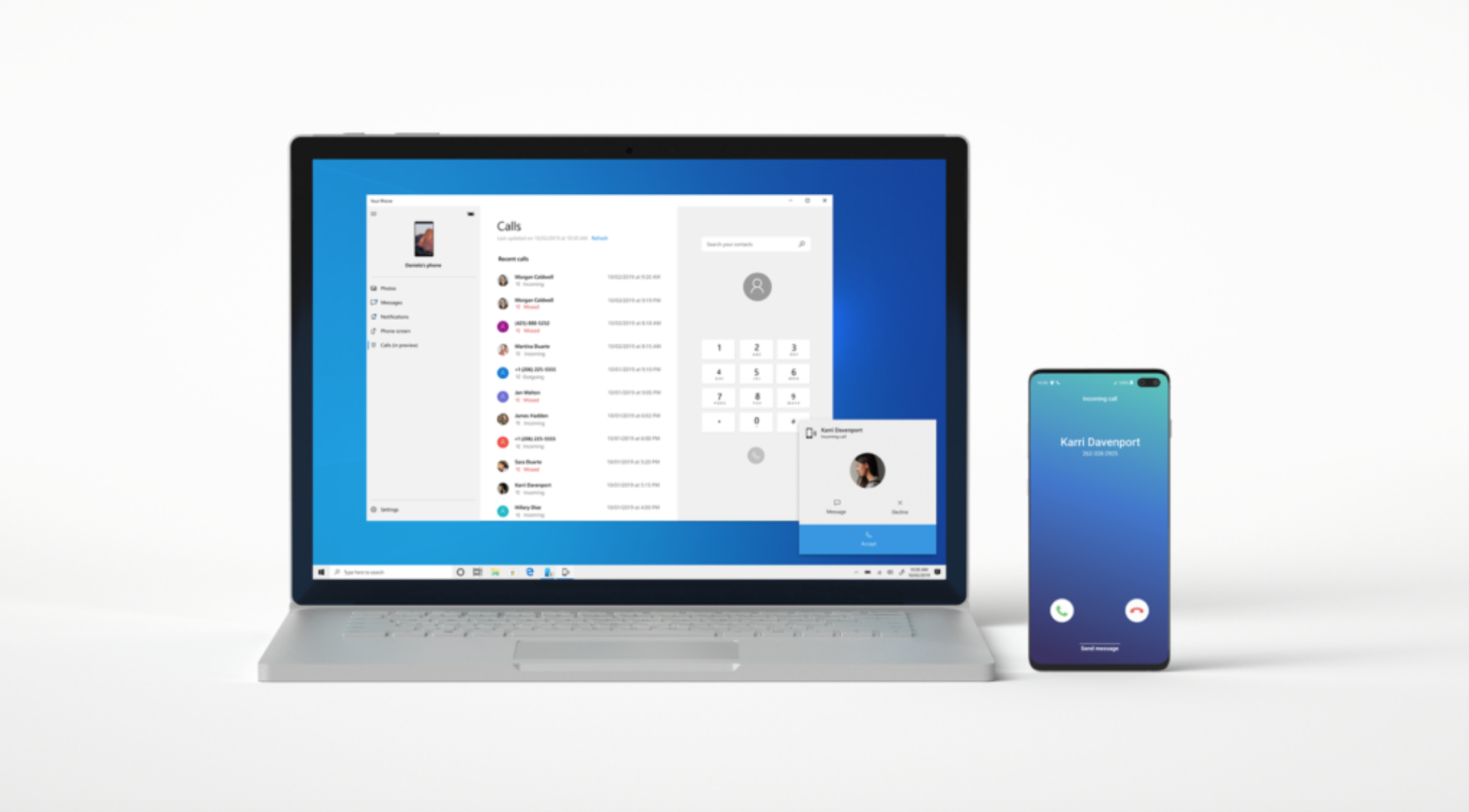
Call from a computer via a smartphone
As for the last feature, we will find the right dialer on your computer that allows you to dial a number to call or even call one of the contacts in the phonebook . With an active phone connection, you can also answer incoming phone calls without having to take your smartphone in hand, directly from your computer.
And when an incoming call comes, you don’t have to answer, there are options to send or reject the call by voicemail with a predefined message that will be sent automatically. Your phone also allows you to easily transfer a call between your phone and computer and keeps a log of recent calls.
Please note that this feature does not allow you to make calls over the Internet and that all PC calls use credit or minutes subscription (or charging SIM card).
Troubleshoot phone connection issues
If the connection between the PC and the smartphone does not work, you can try to pair the devices again via Bluetooth, thus canceling the pairing and repeating it.
Any connection issues may be subject to permissions not granted. On Android, open the settings and find the section for application permissions. You need to make sure that the Add-on for your phone app has permission to view contacts and contacts, access text messages, access notifications, and the ability to use your phone. In case of problems, you can repeat the initial setup process by uninstalling and reinstalling the app, or by going to Settings> Apps and finding the Add-on for your phone; then you can press Finish and clear the memory and all saved data to reset the app.
If you can’t make calls from your computer, you can visit this support page.
Explore more articles in our categories Internet, Technology or Computer and Internet.
Thank you for visiting and we hope that our article Calling from PC via smartphone to phone