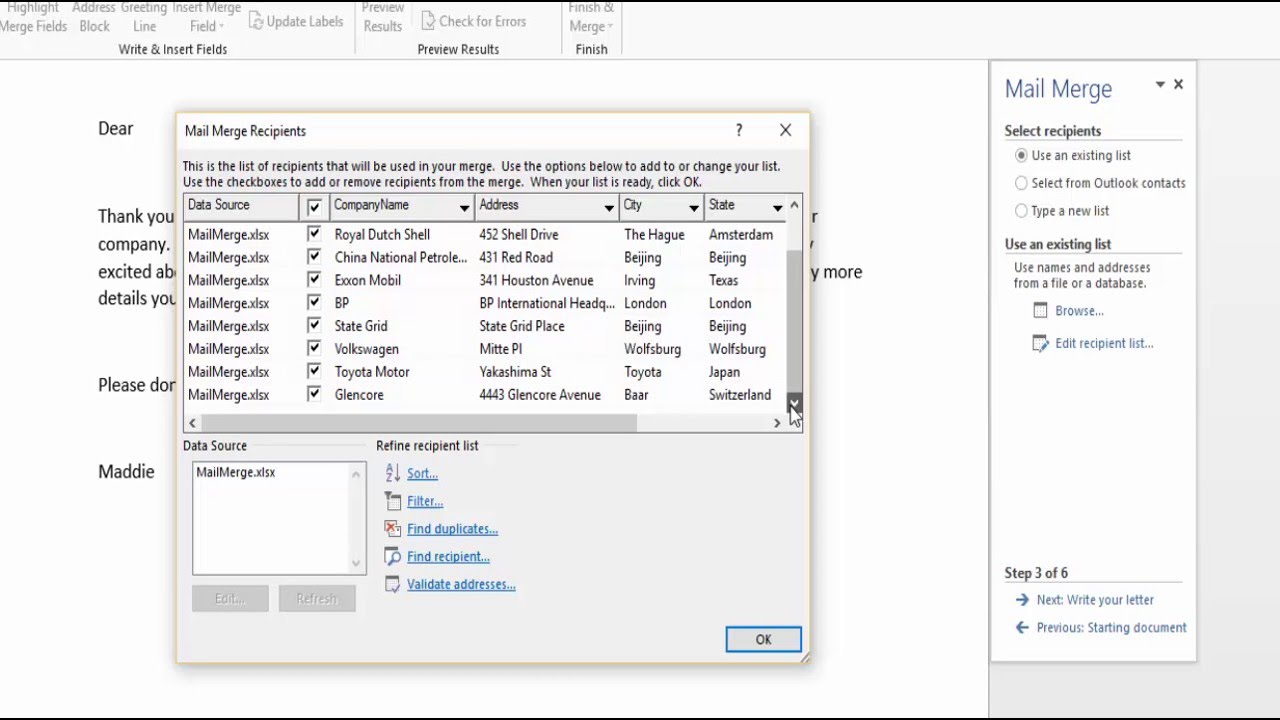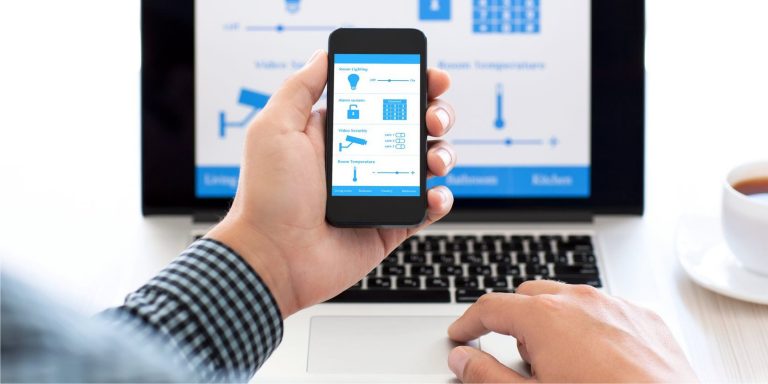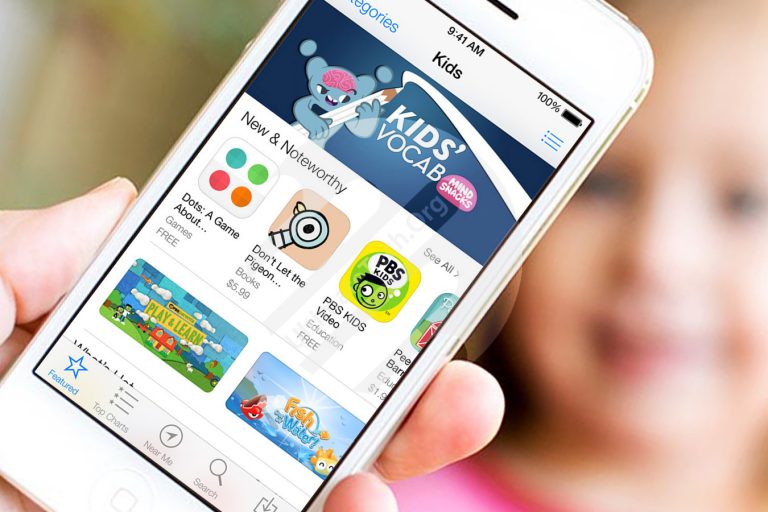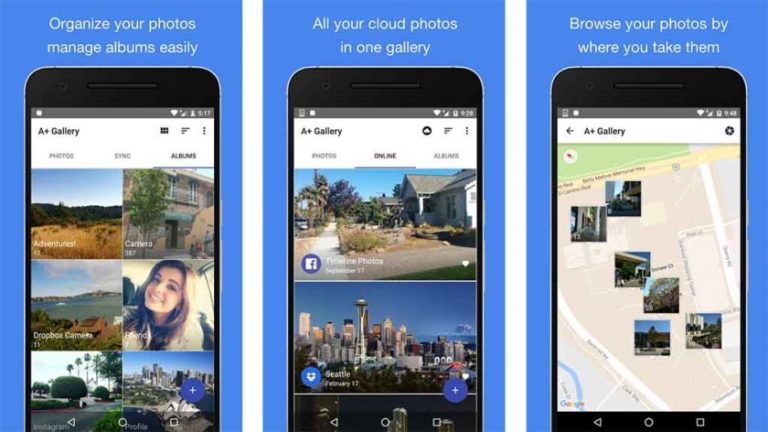How to combine mail in Word, Excel and LibreOffice
How to combine mail in Word, Excel and LibreOffice
Guide to submitting in Word, Excel, and LibreOffice to create custom templates that you can change at the moment
How many times have we had to manually fill in letters, stickers or invitations with different information about each of them: basically we have to duplicate a letter or label template all over the sheet (fixed data) and fill each with different information to enter (flexible data). This can be very tedious and repetitive, but fortunately the programs used to write and manage data really help us with direct mail, which allows for flexible data duplication in data-driven models. or tags with all the necessary data at once.
Let’s see in this guide how to combine mail in Word, Excel and LibreOffice so that you can occasionally choose the best program for it on our computer.
How to do direct mail
If we need to create a lot of prints with fixed and flexible data, it is enough to read the following chapters to achieve the goal without having to manually write down all the data, which greatly speeds up printing letters, tickets, labels, etc.
How to combine mail with Word and Excel
To create mail aggregation, let’s start by writing a fixed part of our document in Word: help with implementation can be obtained by models offered by Office to would have a starting point.
Once the “fixed” part is completed, the postal item must be marked in the document, ie the parts must be filled with flexible data. Click on the menu at the top of the Letter, then click Start Direct Mail -> Mail Merge Assistant .
To the right of the document, a sidebar will open to guide you in creating a mail merge: select the type of printing you want to do ( Letters , Electronic messages , Envelopes , Etiquettes or Lister ), press next , select Use current document ou Change the layout of the document (the program will create the fields it will fill in), press next again and in the next section select Create a new list to create flexible data.
For convenience, we can also use Excel , much more suitable for creating data for direct mail; Leave the Word document for a while, open Excel, and start inserting the data that will be used to group the mail into different rows and columns.
For this purpose, we can also make one simple table to make everything as neat as possible and to make it easier to return to Word.
When an Excel document with custom data created and worksheet saved, return to the Word document and go to the data selection section in the sidebar so you can press the Look Over button.
A window will open where we will simply have to select a previously created Excel document; When the program is finished, it will ask us if we want to use the current table or if we want to manually select the data to use.
All we have to do is check the data entry and finally click OK .
To finish, we’ll need to click next in the right row, select the layout of the labels created by the data (make sure they match the part you want to fill with flexible data!), press next again, check the envelopes, letters, or labels that Word creates one by one, and finally print on the last screen with the press key (press next ).
If you are not satisfied with the result, you can also change individual labels, letters or envelopes created with the Edit Individual Labels button present on the last screen of the wizard.
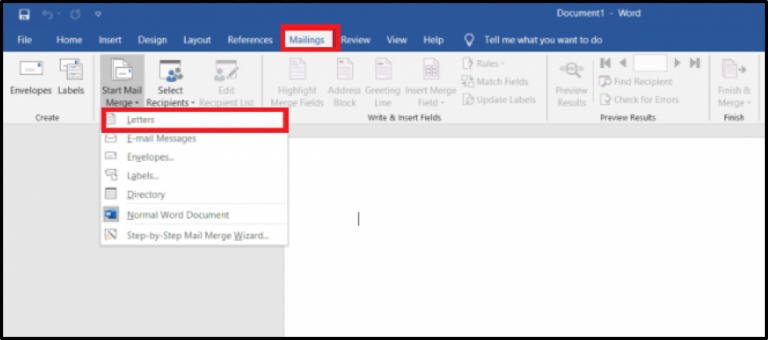
How to merge mail in LibreOffice
If you do not have the ability to use Microsoft Office on your computer, you can always install the free LibreOffice package to run direct mail (called bulk printing here).
Open LibreOffice Calc and insert all flexible data that will be used in the next batch printing, taking care to sort it into a table.
Save the spreadsheet and open LibreOffice Writer, start writing or creating a fixed template for grouping mail, then open the Tools menu and click on Print Serial Assistant .
From this screen, you can choose to start with an already open document or upload another document or model downloaded from the Internet ; when you have decided, press next , choose whether to create a letter or email, and press next again to find us on the most important screen where you can enter the address block.
Now click on Select Mailing List and in the new window click add to add the spreadsheet you created earlier with Calc ( especially the PivotTable created for sorting data).
After uploading customizable data, click other to select the data format, then select Merge fields to choose which ones you want to use the data in the selected format.
Now let’s continue OK, check that all the documents you’ve created have the data we uploaded, and then click next again, select the most appropriate greeting format, click Next again, and adjust the layout of the data in the document so that you can see the final result.
We will return to the Writer document, which this time is divided into as many documents as need to be printed (a new toolbar appears at the top). To start printing, simply touch the Print Composite Documents icon.
Conclusion
Direct mail can be very useful in the office when we need to send one document to several people but in reality we just need to change the greeting message, header and final greeting. It can also be very useful at home to create wedding invitations, special invitations or ID cards for each guest: following the steps we have illustrated, we will be able to combine mail with Word and Excel (available as a fee) programs and LibreOffice (available for free) ).
Not interested in how to create tags in Word? We don’t need to read our guide How to make stickers with Word .
But if we need to issue an invoice in Excel, we invite you to read our article How to create an account with Excel, from scratch, simply and customized .
As a last read, we recommend watching How to Print Business Cards with Word or LibreOffice , really useful if you need a lot of business cards with fixed data.
Also explore more articles in our categories Internet, Technology et Computer and Internet.
Thank you for visiting and we hope that our article How to make direct mail in Word, Excel and LibreOffice