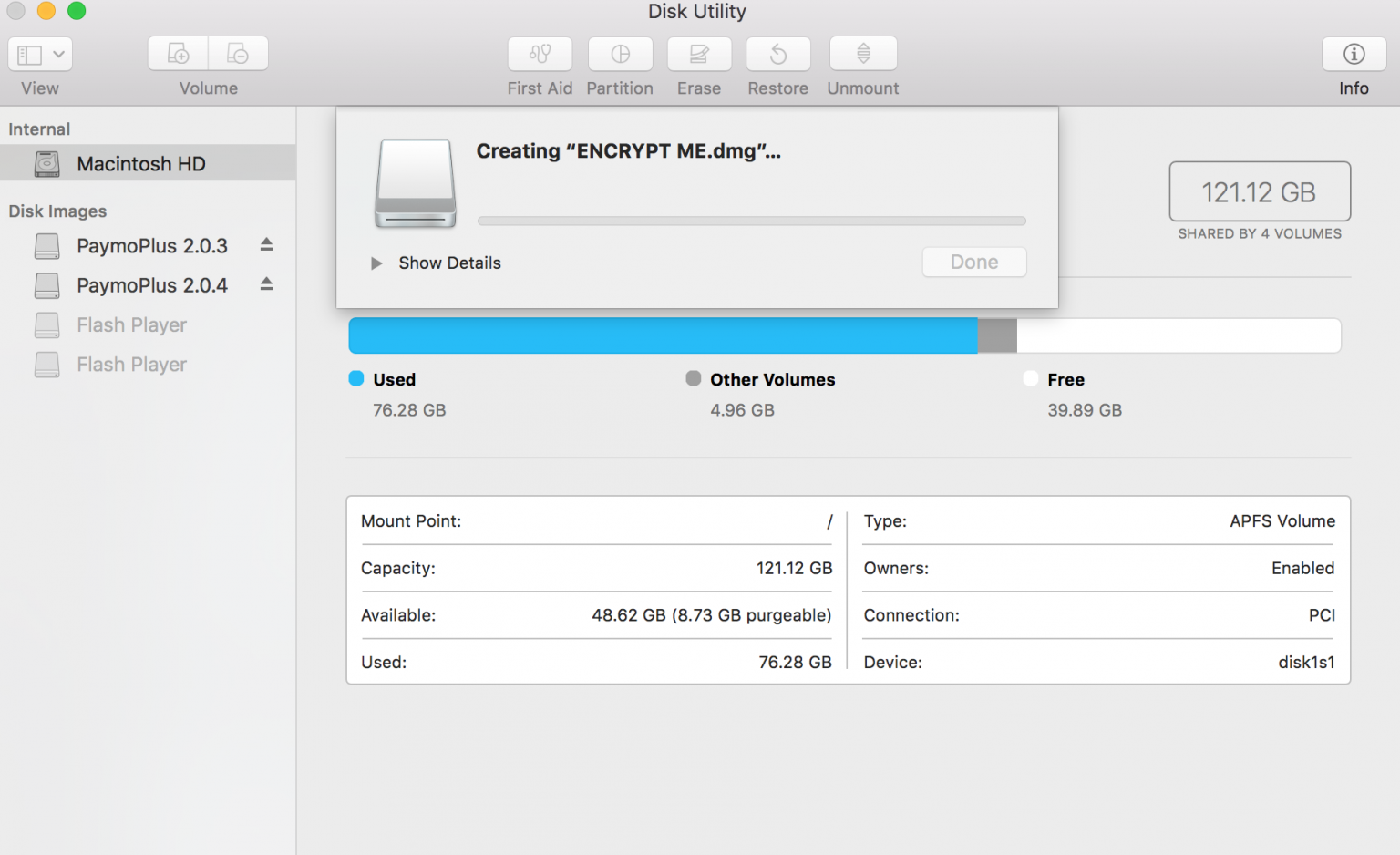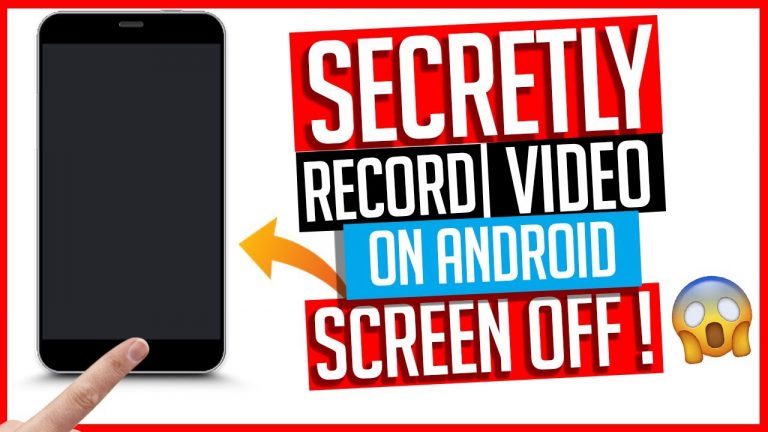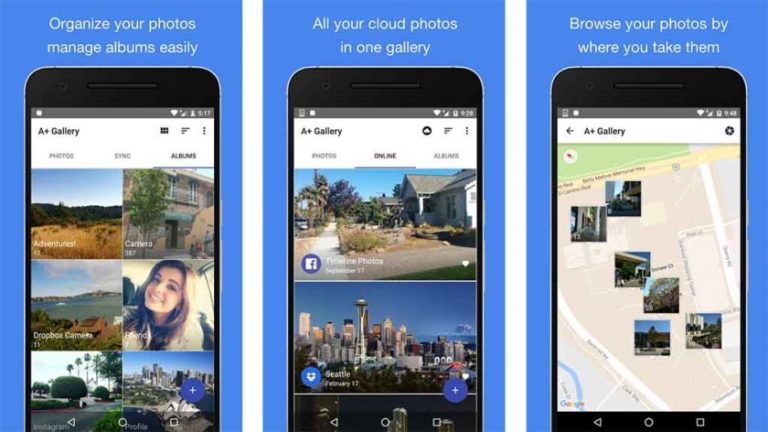How to encrypt files on your computer and smartphone
How to encrypt files on your computer and smartphone
Programs and applications to protect files, photos, and documents on Windows computers, Android phones, and iPhones
When you need to share very important files or files that contain projects that no one needs to read (especially in a business environment), you may need to add an extra layer of protection so that only those can access who have the right password. protected folder or space. This need may also be present at home when a password-protected computer space is required that cannot be accessed by anyone other than the undersigned. If you think that encrypting a file is the work of secret agents and therefore very difficult to do, you are wrong: in this guide we will show you easy and secure methods to encrypt a file on a modern computer or smartphone (Android or iOS).
The level of security achieved will allow you to share files completely securely, as you know that in case of interception or in case the file ends up in the wrong hands, no one will be able to open it without the password we have chosen. .
How to encrypt a file in Windows and Mac
To encrypt a file in Windows and Mac, we can rely on two completely free programs, such as 7-Zip and VeraCrypt. We will have to choose one of two programs according to the result we want to achieve: if we want to share the file with other users and it must have a password to access, we will have to use 7-Zip; If, on the other hand, no one sees the encrypted file and you have to hide it from all eyes, we recommend using VeraCrypt.
7-Zip
7-Zip is a compressed archive management program available for free and without a license (such as required by WinRAR). First, install it in Windows by downloading the installation program from the official site, start the installation and after the end of the phase, open the 7-Zip program by looking for it in the Start menu. For Mac, you can download the correct file here.
From the API, scroll through the computer folders (up arrow next to the path entry field), select the file you want to encrypt, and then click the add button.
A new window will now open for all necessary configurations: activate the voice Create a self-extracting archive , activate the voice File name encryption and finally in both fields enter password Enter password Et Re-enter password ; After entering the password, click OK to start creating a secure archive. Other window elements can be ignored, as they are already configured for this purpose.
notary : Always keep this password in mind, because file recovery is practically impossible!
Our file is now encrypted and can be shared securely: only those who know the password will be able to access its contents. The archive we created is also self-extracting, which means that the presence of 7-Zip on the recipient’s computer is not required to be able to extract it: just double-click on the created .exe file to start the extraction process. Security is ensured by the cryptographic method used: with AES-256, files will also be protected from possible hacker attacks.
VeraCrypt
If you need to protect your file from prying eyes and don’t need to share it with anyone, we recommend using the free VeraCrypt program, available for Windows and Mac, instead of creating a protected compressed archive. .
With this program, we will be able to create a “container” file that is visible from the computer, as if it were an external hard drive, in which we can safely store all the files that need to be hidden. Once the file is installed inside a virtual disk created by the program, it is enough to lock it to make it inaccessible to anyone. To recover a file, simply open the program, select the container file, select the drive letter (Windows), and enter the password.
To learn how to create an archive file, how to manage it, and how to turn an entire USB drive into an encrypted drive, we invite you to read our dedicated guide. How to enter a password on a USB stick .
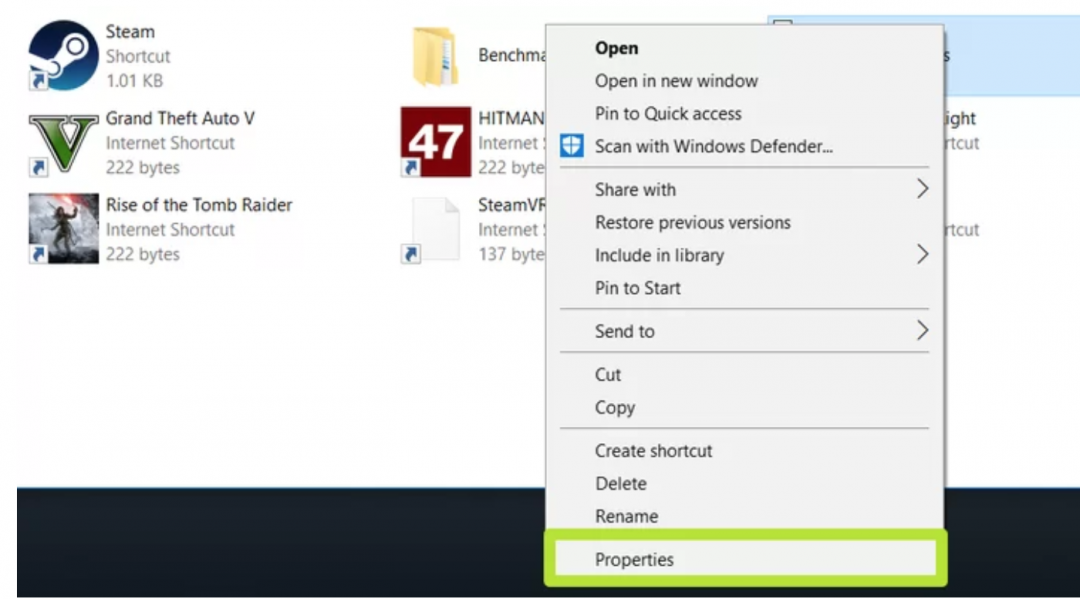
How to encrypt a file on Android
Almost all Android file managers allow you to encrypt files stored in the phone’s internal memory or microSD, so you can protect sensitive content and prevent anyone from viewing photos, documents and videos. The management software we recommend for installation is Solid Explorer, which is available for free for all Android devices. After installing the application, open it, scroll to the folder that contains the file you want to encrypt, and select it; tap the three-dot icon in the lower right corner and select Crypt .
A window opens in the foreground where you can enter the encryption password and choose to delete the source file (by activating or deactivating the Delete Source Files item) and whether to use a fingerprint to unlock (activate or not voice Use fingerprint ). Once we have made the necessary decisions, we press the Crypt button to protect the file. To decrypt the file, just click on it, enter the password and select the save path.
The file created with this application will have an additional extension (.sec), which means that it is protected by Solid Explorer: only this management system can manage them , so we will gain a very high level of security, even if we decide to move the file to a PC or other Android device.
Here are some similar apps:
- GalleryVault
- Folder Lock
- File Manager
- ASTRO file management
ALSO READ: How to hide photos, videos, and apps on Android
How to encrypt a file on iPhone
If we have an iPhone, we can try the free Hide it Pro app, which lets you hide all the photos, videos, and documents you don’t want to be visible in a safe place.
After downloading the app, just choose a strong password to hide the API, which allows you to hide any photo, video or document present in the internal memory. In addition to files, it also allows you to hide applications, browser history, hide (hide in another application) and much more.
Other similar apps we can try for the iPhone are:
- Folder Lock
- AESCrypt
Conclusion
In this guide, we’ve shown you which programs and apps to use to encrypt any file the easy way without wasting too much time and, most importantly, with easy steps for everyone.
To protect your PDF from unauthorized reading, you can read our guide Protect your pdf file with a password to prevent it from being opened or modified . If, on the other hand, we are afraid of files stored in the cloud, we can encrypt them by reading the steps described in our 6 ways to encrypt files uploaded to the cloud storage .
Explore more articles in our categories Internet, technology and again Computers and Internet.
Thank you for visiting and we hope that our article How to encrypt files on PC and smartphones