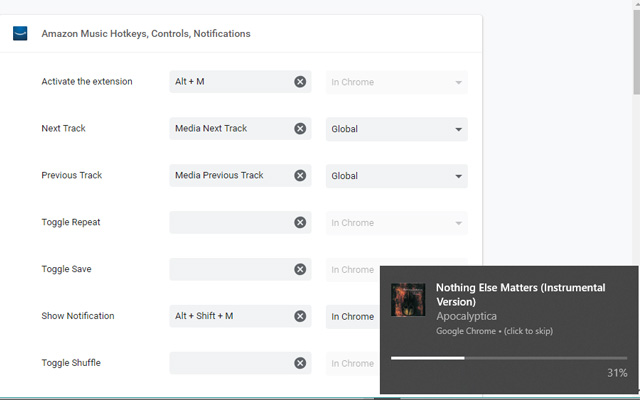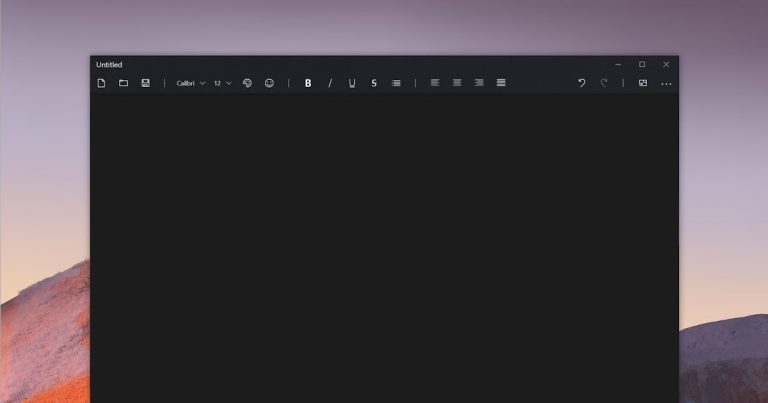Switch data from iOS to Android without losing contacts and photos
Switch data from iOS to Android without losing contacts and photos
You can use Google Drive Backup to sync your contacts, photos, and calendar to sync your iPhone to your Android phone.
Android and iOS are the two most commonly used operating systems on smartphones (now almost the only one) and although they have essentially the same features, they are quite different when it comes to storing data. While almost everything on Android smartphones automatically registers in your Google Account, the iPhone uses Apple’s iCloud instead. So if you want to switch from iPhone to Android phone (e.g. Samsung Galaxy, Xiaomi, Huawei, etc.) and make sure all the data in the iPhone memory is transferred to the new smartphone, you need to find a way to backup that can sync data between
If there are multiple apps for this, Google has apparently taken steps to solve the problem of integrating into its cloud app Google Drive the ideal tool to back up your most important iPhone data so you can easily download it to any other Android smartphone .
Google’s new tool allows iPhone and iPad users to use backup contacts, photos and calendars in Google Drive by downloading them to your Android phone quickly and without any special configuration. All you need to do is use the same Google Drive in Google Drive on your iPhone and access Android features.
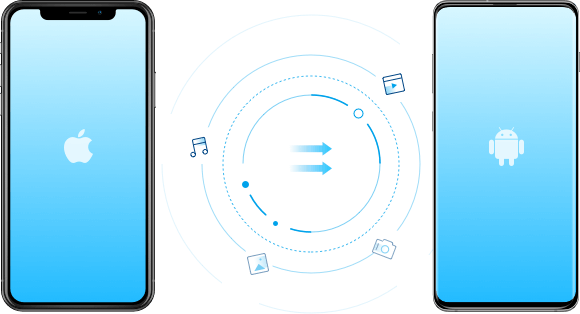
1. Step 2: Download Google Drive on iPhone Open the app, then sign in with your Gmail account, which must be, as mentioned, the same Gmail account used on Android (where a Gmail account is required from first run).
In Google Drive, touch the three-dot menu and scroll to Settings -> Backup .
Google Drive will ask you to select the type of data you want to back up. and lets you select contacts, calendar events, photos, and videos. You can also select individual items, such as contacts only or photos only. Optionally, click Run Backup and wait a few minutes for it to finish.
Step 2: You don’t need to install Google Drive from the Android smartphone you want to import data into , just open Settings and go to the account section and add the google account where the iPhone backup was saved. This step should only be performed if you have not yet set up a Google Account on your phone or if you use another Gmail account. in Google Contacts, and calendar events uploaded to Google Calendar.
If you want to use alternative apps that also contain additional information, you can refer to the guide for downloading contacts, photos and apps from iPhone to Android on your new smartphone
Also explore more articles in our categories Internet, Technology & Computers and Internet.
Thank you for visiting and we hope that our article Switch data from iOS to Android without losing contacts and photos.