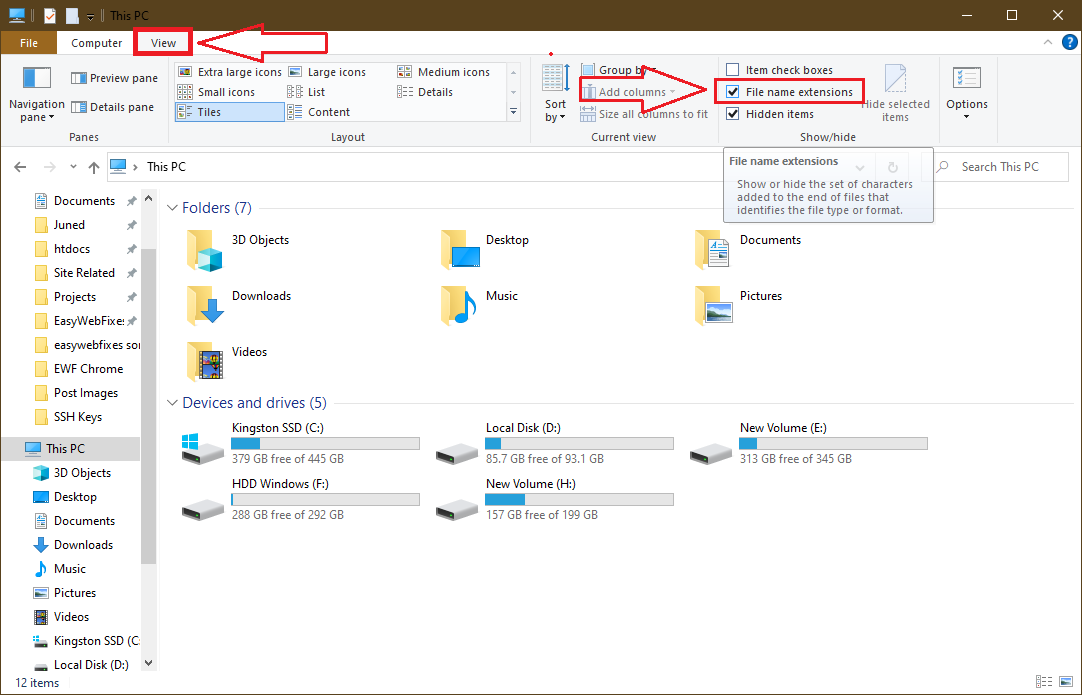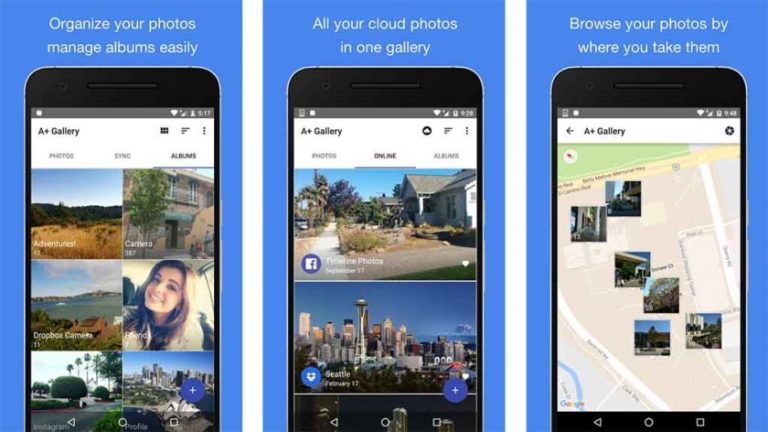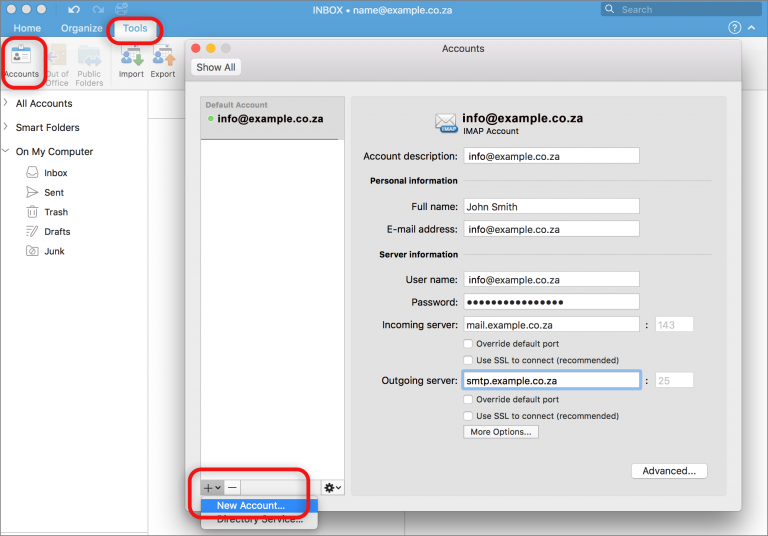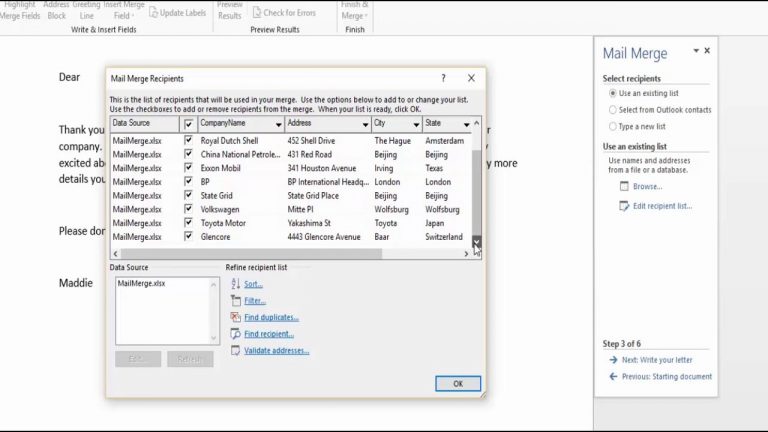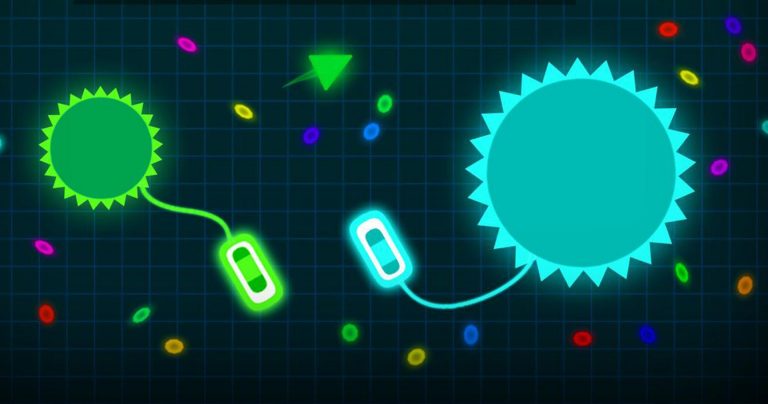How to change the file extension in Windows 10
How to change the file extension in Windows 10
How to change and rename a file extension in Windows 10 to change the file format or type
Different file types in each operating system, such as pictures, documents, videos, etc. they differ from each other so that a computer can join a program to open them. By default, in Windows 10, the file type labeled ” extension ” is hidden. For some types of files, such as videos or pictures, a preview appears as an icon, as well as for executable files, ie those that open programs and games. show file extensions , these are displayed in the name of the file itself, preceded by a dot, for example, pippo.jpg or an image or foo.txt if it’s a text file.
It’s important to note that change the file extension (we’ll see different ways to do this now), it doesn’t change the file type. to make it look like a text file, the system will try to open it with a program that opens text files, but it will give an error and treat it as unreadable ..
Changing the file extension is a delicate operation that requires attention, but it is still important to know how to save files so that you can open them with the right program and more appropriately. There are different ways to change file extensions , let’s see which ones are the easiest and at hand.
Save the file with another extension
The following procedure applies to all file types and is safe because it allows you to change the file extension without errors .
- Open the file in the default program (for example, an .jpg text file with Irfanview).
- Click the File menu and click Save by Name .
- Select the folder where you want to save the file and give it a name.
- In the Save by Name dialog, below the field where you enter the name, you’ll find a drop-down menu labeled Save As showing a list of all the file types you can save the program you are using (if you use Irfanview, will be able to save the image in all the most common image formats, for example, you can save JPG in .png, .webp, .bmp, etc.)
- The original file will not be modified, in which case a copy of this file will be created with a different extension.
This type of editing can be useful for converting images to various formats, which can be more or less compressed.
Rename the file to change the extension
The file extension is in its name, but is hidden by default. To find out and make it visible, open any folder in Windows 10, then tap at the top of the Vue menu. In the menu that opens, find the file option File extensions and activate it. Note that this option would be best turned off as soon as you finish editing, as you can leave it on to inadvertently change the file extension each time you try to rename it.) For example, this point will display dot and extension file names i> foo.txt ou web browser.html .
To change the extension, right-click the file, go to rename and change the part to the right of the point. Before saving the change, Windows 10 will ask for confirmation and inform you that the file extension has been changed and the file may no longer be usable.
In fact, in case of errors, you can always return the extension by entering the right one. In another article, we saw how to do this if the file doesn’t open because the extension is unknown or if it’s using the wrong program .
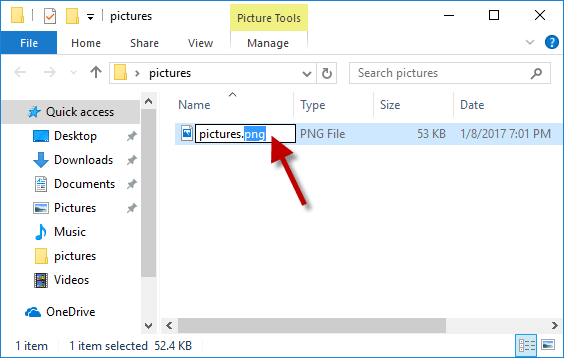
Change the extension of all files in the
If you need to change the extension of all files of a certain type in a folder, you need to open a command prompt. In the Start menu, find cmd and open the Windows 10 command prompt. If you need to enter a specific folder in the command prompt, it’s better to right-click that folder while holding down the Shift key, and then select Open the command prompt here ou Open the Powershell window .
The commands to change the extension are as follows:
REN foo.txt foo.html ( change the txt file named foo to the html file)
REN * .txt * .html (change all the txt files in the folder to html files)
If you want to change the extensions of several files together, you can also use a program like Bulk Extension Changer that makes everything easier.
When file extensions may need to be changed
File extensions usually do not need to be changed, except in some special cases such as:
– If you are writing program code with Windows Notepad, you can change the file extension from .txt to .bat (if you are creating a batch file) or .html (if you are writing a website) or .js (if you are writing javascript), etc.
– You can split a file created by an Office program, such as Word or Excel, by changing the file extension from .docx or .xlsx to .zip.
– You can change the system file extension to save intact copy if you make any changes (as shown in the case of the password-free trick).
– Convert the image file format you need to do with the viewer as shown in the first point.
– Convert video to another format (eg .Mp4) or audio file (.mp3); you need a video conversion program to do this.
Finally, keep in mind that the program can be linked to a specific file depending on its extension. In the manual above, we saw how to do this how to change the program for opening a file in a window .
Explore more articles in our categories Internet, Technology or Computer and Internet.
Thank you for visiting and we hope that our article How to change the file extension in Windows 10